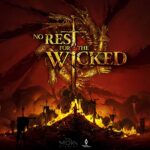After the recent update, the cases of dev error 6345 in both Modern Warfare and Warzone have escalated tremendously. Although the solutions we suggested prior to Sep 2020 were effective in resolving the error, it seems they are not universal fix anymore. However, if the new solutions fail to resolve the error, you should refer to those solutions as well. So let’s help you resolve the dev error 6345 after the at least patch or update.
Fix Dev Error 6345 After Update
As we browsed through forums, we found a number of solutions that seem to be effective in resolving the dev error 6345, one of them is repairing the game. But, if that fails there are some other tips you can try.
Fix 1: Perform Scan & Repair
For user playing the game using the Battle.net client, you may want to use the Scan and Repair tool. This function within the application allows you to identify and fix minor bugs with the game. With any luck the Scan and Repair will remove the 6345 error with the game. From the Home of Battle.net Launcher > click on the game Warzone from the list > click on Settings > select Scan and Repair. Let the process complete and try playing the game.
If that fails to resolve the error, a few users have suggested changing the language of the game. For this fix, go to Options > Game Settings > Change the language to the one that’s not on your PC.
If you have a more working solution let us know in comments.
Fix Call of Duty Modern Warfare Warzone Dev Error 6345 Prior to Sep 2020
With Modern Warfare and Warzone Season 5 set to release sometime during the next month if the release is not delayed due to COVID-19 users are still encountering the old error since the release day. One of them is the Call of Duty Modern Warfare Warzone dev error 6345. Like most dev errors, there is not much information in the error message. If you have been battling with dev errors, you would know there is no one fix that works for everyone. Hence, you must try a bunch of fixes to get the game running. Thankfully, we have certain fixes you can try.
The most effective fix for this problem is to reinstall the game, but the error will still occur if you have bad sectors on your hard drive or a third-party software is interfering with the game. The huge size off the game makes this fix cumbersome, but users across platforms have reported that reinstalling was the only fix that worked. So, before you proceed with the reinstall, try these other fixes and if nothing works to resolve the dev error 6345, you can proceed to reinstall the game.
Fix 1: Underclock the GPU
If you have overclocked the GPU or are using an overclocking software, revert the changes and try playing the game. Also disable all third-party software by pressing Windows Key + R, type msconfig. Go to the Services tab, click on Hide all Microsoft services. Now, click on Disable all. Save the changes and check if the dev error 6345 still occurs.
Fix 2: Force the Game to Run on DirectX 11
Switching back to DirectX 11 to play the game has worked for a lot of users. DirectX 11 is more stable version, but you will have to sacrifice some features which DirectX 12 brings; however, not extreme. So, let’s force the game to run in DirectX 11 mode. Here are the steps.
- Open Battle.Net Client on the PC.
- Open the game COD Modern Warfare
- Go to Options
- Check Additional Command Line Arguments and type -d3d11
- Exit and try playing the game.
Fix 3: Clear Console Cache
The cache on the console are temporary files that enhance the performance of the game, but sometimes the files can get corrupted or overwritten leading to game loading errors, freezes, connectivity problems, and in this case the dev error 6345. Clearing the cache can help you fix the problem. Here are the steps to follow.
Clear Cache in PS4
- Turn-off the Console normally.
- Remove all the power-cords after the console has completely powered down.
- Press and hold the power button for 10 seconds or let the console rest for 30 seconds.
- Reconnect the power cords and restart the PS4.
- Hold the L1 + R1 buttons while the PS4 is booting.
This will not only clear the PS4 cache but also reset the brightness and language.
Clear Cache in Xbox One
- Press and hold the power button on Xbox One to turn it off.
- Dethatch the power brick and press and hold the power button for a few seconds. Do it a few times to reinitialize and clear cache from the device.
- Connect the power brick back to the console
- Wait for the light to turn orange in the power brick.
- Turn on the Xbox One normally.
Once you have done this, restart the console to check if the dev error 6345 still appears.
Fix 4: Delete Saved Game Data from Console
Several users were able to fix the dev error 6345 error in Call of Duty Warzone by deleting the saved game files. Once you have deleted the files, the console would request an update after which the error gets resolved. Do create a backup of the saved game files as once it’s deleted from the console you cannot retrieve it.
Fix 5: Uninstall and Reinstalling the Game
Uninstalling and reinstalling the game has resolved the error for quite a number of users. As a method of troubleshooting, you probably have already tried uninstalling and reinstalling the game. However, some users were able to resolve the error after multiple attempts and uninstall and reinstall. Hence, I suggest you try this a few times. I know the game size is large and it can take up considerable time depending on your internet speed, it’s worth the shot.
Hope you dev error 6345 is resolved with the above fixes.