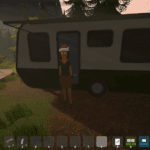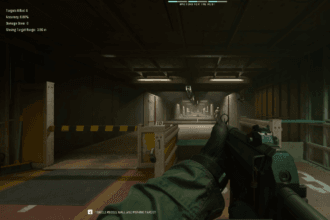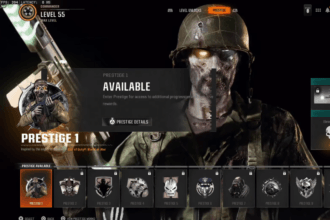The much-awaited FPS of 2024, Black Ops 6, can now be accessed from Friday, August 30, to Wednesday, September 4. However, we have seen many reports where players receive annoying error codes 0xc0000005 N and 0x00001338 N, which causes them to be unable to enjoy the game. These error codes are one of the common errors in Black Ops games and have occurred in many Call of Duty games over the past few years. Thankfully, we have covered all possible solutions in this guide. If you are also encountering the same errors, this comprehensive guide will help you fix them.
How to Fix Black Ops 6 Error Code 0xc0000005 N and 0x00001338 N
Follow this guide and resolve the frustrating error codes code0xc0000005 N and 0x00001338 N in Black Ops 6.
Update the Game
First, make sure the game is updated. Developers often release new patches to fix bugs. So, update the game to the latest version and check if the errors are gone.
Update Graphics Drivers
Additionally, make sure your graphics drivers are also updated. You can visit the official website of your GPU manufacturer, such as NVIDIA or AMD, and download the latest drivers for your GPU.
Change the Game Priority to High
The next method we suggest is to change the game priority to high. However, you cannot do it in the task manager, so you have to do it yourself. Follow these steps:
- First of all, open up the new Notepad file and save it as “cod.”
- Copy and paste the following text:
Windows Registry Editor Version 5.00
[HKEY_LOCAL_MACHINE\SOFTWARE\Microsoft\Windows NT\CurrentVersion\Image File Execution Options\cod.exe\PerfOptions]
“CpuPriorityClass”=”00000003”
- Save it with the new name “cod.reg” to your desktop. If you have done it properly, the appearance of the file will change to a registry file
- Next, run the file and allow it to make changes in your registry-editor
- If everything is correct, you will be able to delete the reg file from your desktop and the errors should be fixed now.
Customize the Performance Core Ratio for Your CPU
This workaround will help optimize performance and resolve the above errors in the game. You can do it by using the “Intel Extreme Tuning Utility (XTU).” This tool offers a user-friendly interface for overclocking, monitoring, and changing multiple CPU settings. Once downloaded and installed the software, go to the “Performance Core Ratio” and lower it from 55x to 54x.
Reset or Clear Black Ops 6 Settings
In this method, we will reset or precisely set BO6 settings. If you can launch the game, go to the main menu and go to Options >> Settings >> Reset to Default. This will clear any custom settings of the game that may be causing the above errors.
Run the Game as an Administrator
Sometimes, running a game with administrator privileges can also help resolve several permissions-related errors. To do so, right-click on the game’s executable file (.exe) and select “Run as administrator.”
Disable Third-Party Applications
Third-party applications running in the background can sometimes interfere with the game’s process and cause crashing issues and errors like 0xc0000005 N and 0x00001338 N. So, try disabling them and check if the error is fixed.
Disable Your Antivirus Program
If the error codes persist, temporarily disable your antivirus program and check if the error is fixed. If you can access the game without any mistakes, you can add the game to the exception list.
Contact Activision Support Team
If none of these methods fix the errors, your last resort is to contact the Activision support team for further assistance.
That’s all for this guide. We hope one of these methods will help you fix Black Ops 6 error codes 0xc0000005 N and 0x00001338 N.
Also read: How to fix Black Ops 6 (BO6) You do not have access to this content error.