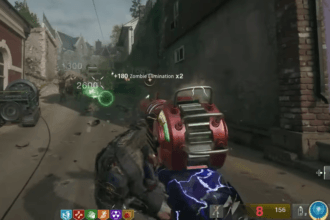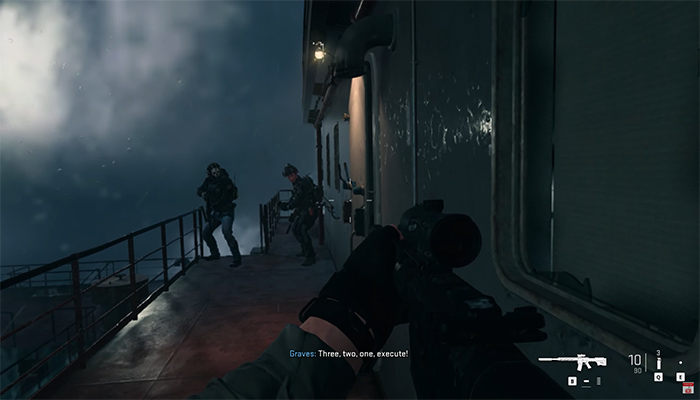Early access to Black Ops 6 is live until September 4, 2024. Unfortunately, many players cannot enjoy the game as they receive multiple errors and technical glitches. One of the common errors reported by many players is the “Dev error 5820”. This is a network-related error and appeared earlier in other CoD games. Is the same mistake frustrating you as well? Don’t fret; check out this guide. Here, we have covered all possible solutions to fix it.
How to Fix Black Ops 6 Dev Error 5820
A dev error in Black Ops 6 is one of the annoying errors, as it disrupts your gameplay. Thankfully, this error can be fixed, and here are the steps you should take.
Check the Current Server Status
Before you proceed to any of the following troubleshooting steps, make sure to check the game’s current server status. If the server is down, the error will be fixed automatically once the services are back online.
Check Your Internet Connection
Secondly, make sure your internet connection is fast and stable. If it has any issues, you might receive dev error 5820. You can try resetting your router/modem or using a Wired connection instead of WiFi for a more stable connection. Furthermore, you can try using any other internet connection if possible.
Repair Game Files
Any missing or corrupted game files can also cause this error in BO6, so try to repair them. Here is how to do it on Steam, Battle.net, and the Xbox App.
– On Steam: Go to the game library >> Right-click on the game >> Properties >> Local Files >> Verify integrity of game files.
– On Xbox App: Go to the Xbox App >> Select the game from the installed games >> Right-click on the game >> Manage >> Verify and Repair
– On Battle.net: Go to the CoD tab on Battle.net >> Select the cog wheel next to the “Play” button >> Scan and Repair >> Begin Scan >> Yes.
Allow the Game in your Firewall Program
Sometimes, your firewall security program can block the game’s connection to the servers and cause errors. So, the next workaround we suggest is to allow the game in your firewall program and check if the error is fixed.
Disabling Teredo
Teredo is a protocol used for network address translation (NAT). It allows devices to communicate over IPv4 and IPv6 networks. However, it can sometimes cause network-related errors, and disabling it can help to fix the dev error 5820 in BO6. Follow these steps to do this:
- First of all, open up the Run dialogue box by pressing Win + R on your keyboard
- Type cmd in the Run box and press Ctrl + Shift + Enter to open Command Prompt with admin rights.
- In the Command Prompt, type: netsh interface teredo set state disabled and press ‘Enter’
- Now type netsh interface teredo show state and check the status of the Teredo.
Now, to reverse the Teredo to its default values, follow the below steps:
- Type in netsh interface teredo set state default and press Enter
- Once done, reboot your PC, and the error should be fixed.
Disable On-Demand Texture Streaming
Disabling on-demand texture streaming in the graphics settings will improve the game’s stability and fix errors like 5820.
Reach Out Activision Support Team
If none of these methods work, your last resort is to contact the Activision support team for further assistance. They might be able to suggest additional workarounds to fix this error.
That’s everything you can try fixing: Black Ops 6 dev error 5820.
Read next: Best XM4 loadout in Black Ops 6 (BO6).