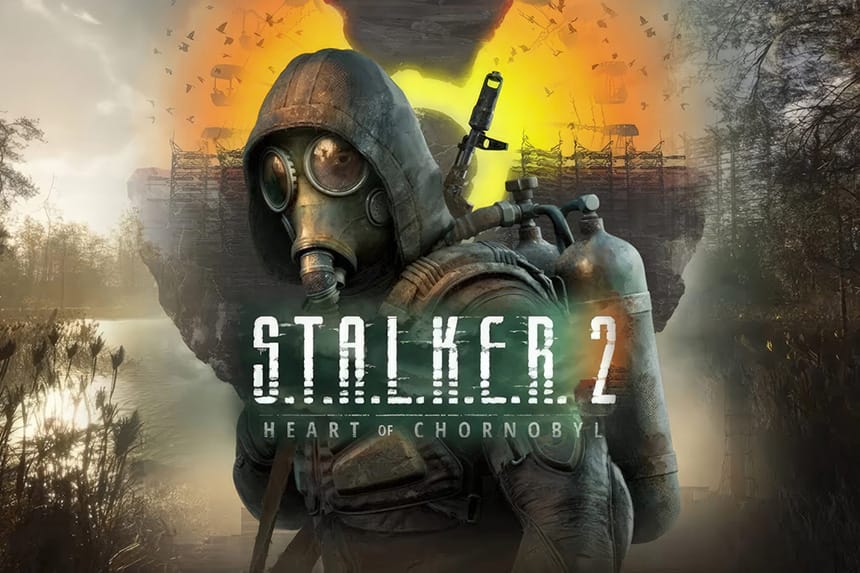Stalker 2 is the latest first-person shooter survival horror game that offers an immersive and seamless open world. Unfortunately, as soon as players started accessing the game, a lot of reports were coming in that the controller was not working. Players are complaining that none of the gamepad keys is working whatsoever. Is the same thing happening to you as well? If yes, check out this guide, as we have covered all possible solutions for you.
How to Fix Stalker 2 Controller Not Working
There are several steps you can take to fix the Stalker 2 controller not working issue. Go through this guide and follow all steps one by one until you are able to use your controller.
1. Enable Steam Input
The very first and most effective solution is to enable Steam Input to use your controller smoothly on your device. Here is how you can enable Steam Input:
- Open Steam Client on your PC
- Go to Settings
- Go to Controller Settings
- Enable Steam Input
- After enabling Steam Input, close the settings menu restart Steam, and then relaunch the game
2. Disable Xbox Controller Support in Steam Settings
In the next workaround, try disabling Xbox Controller Support in Steam settings. It is an in-built controller support system that modifies how your controller interacts with the game but sometimes, it conflicts with the game’s main controller support. Here is how you can disable it.
Go to Steam Settings >> Controller >> General Controller Settings >> Uncheck “Xbox Configuration Support”. Once done, relaunch the game and you should be able to use your controller in Stalker 2.
3. Disable Steam Controller Support in Game Settings
This trick ensures that the game communicates directly with the controller without any interference. Follow these steps to do this:
– Go to Steam Library >> Right-click on the game >> Properties >> Controller >> Disable Steam Input.
4. Download Xbox Accessory
One of the potential workarounds suggested by a few players is to download the “Xbox Accessory” app which will allow you to configure your controller and ensure that it is working properly with your PC. Here is how you can do it:
- Open the “Microsoft Store” on your PC
- Search for “Xbox Accessories” in the search bar
- Click on “Install” to download and install the app
- After installing, launch the app from your Start menu and connect your Xbox controller to your PC via USB or Bluetooth
That’s it for this guide to fix the Stalker 2 controller not working issue.