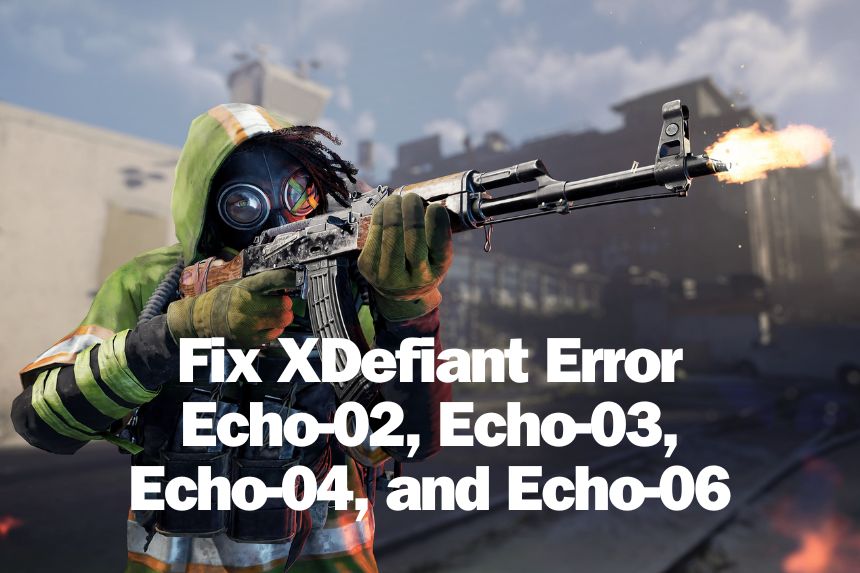The XDefiant errors Echo-02, Echo-03, and Echo-04 have plagued the community since the game’s beta and have continued in the final launch. There are various reasons for this error. The error message states that the XDefiant services are unavailable at the time, which could mean the servers are down for maintenance or there is a glitch on the server end. Due to the large number of reports when the servers are online, the latter may be true. In some cases, you may also see this error when there is an issue on your end. Here are all the solutions you can try to fix the issues and start playing XDefiant.
Fix XDefiant Error Echo-02, Echo-03, Echo-04, and Echo-06
Check the Server Status
One of the first things you should do when you get this error is to verify the server status. You can go to the Ubisoft website to check the status of the servers.
Keep Retrying
As the game is fairly new, the number of players wanting to play is large, which can cause fewer slots for new players. One of the most effective fixes for the Echo-02, Echo-03, Echo-04, and Echo-06 errors in XDefiant is to keep retrying and you will get a game.

Flush DNS Cache
The next fix you can try to resolve the ECHO errors in XDefinat is to clear the DNS Cache. To clear the DNS cache, follow the below steps:
- In the Windows Search, type CMD and choose to Run as Administrator
- Paste the below commands one at a time and after each command hit Enter. Repeat the step for all commands.
ipconfig /flushdns
ipconfig /registerdns
ipconfig /release
ipconfig /renew
netsh winsock resetAfter running the above commands, make sure to reboot the PC and attempt to play the game. Check if the XDefiant Error Echo-02, Echo-03, Echo-04, and Echo-06 still occur. If they do, try the next fixes.
Disable IPv6/ VPN
Disabling IPv6 can resolve the error in many cases. Alternatively, you can also try using a VPN. A VPN will send traffic to IPv4 automatically. Here is how to disable IPv6.

- In the Windows Search, type Control Panel and open it
- Click on Network and Internet > Network and Sharing Center
- Click on your active networks next to Connections
- Go to Properties in the new Window
- uncheck Internet Protocol Version 6 (TCP/IPv6)
Change DNS Servers
Changing the DNS server to Google or Cloudflare can significantly impact server connectivity. I use the Cloudflare DNS, so we will use that in this guide.
- Press the Windows key + I to go to Settings
- Network & internet > Click on your current active Internet, generally Ethernet

- Find the DNS server assignment and click Edit next to it.
- Under Edit IP Settings, set it to Manual
- Toggle on IPv4 and set the Preferred DNS as 1.1.1.1 and Alternate DNS as 1.0.0.1

- Save and exit.
Verify Game Files
Sometimes an issue with the game files can cause a conflict between the game versions on the server and the client, this can lead to disconnects. You can fix the issue by verifying the game using the Ubisoft client. Here are the steps you can follow.

- Go to the Library in the Ubisoft Connect
- Click on the three dots under the game
- Choose Verify
Try Playing with Another Ubisoft Account
Finally, if none of the above solutions have worked, try creating a new Ubisoft account and use that to play XDefiant. Hopefully, the XDefiant Error Echo-02, Echo-03, Echo-04, and Echo-06 are resolved.
That’s all we have in this guide, if your issue is resolved, let us know in the comments. If you have a fix we did not cover, please place them in the comments.