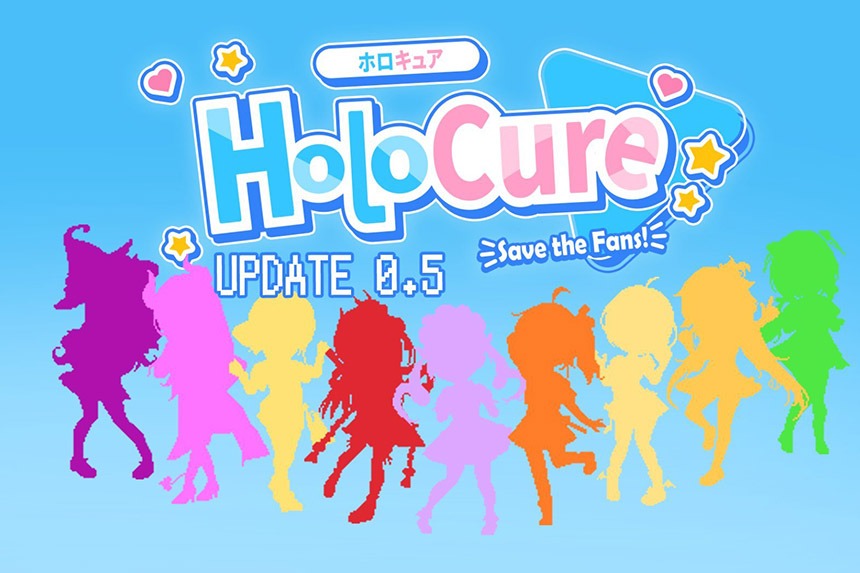HoloCure has amassed a decent fan following on Steam, with player numbers touching fifty thousand, and the game has been primarily bug-free. Still, a recent error has emerged, causing issues for many players. If you have encountered the HoloCure error in Action Number 1 error, there are certain things you can do. We know that a bad save file triggers the error. Keep reading; we will show you some potential fixes to resolve the error.
HoloCure Error in Action Number 1 Fix
While there are a bunch of fixes you can try to resolve the error, the first one should be to delete the saved file. Here are all the spots you can try to resolve the error.
Delete the Save Files
To delete the save file, go to C:\Users\(your user name on computer)\AppData\Local\HoloCure. Deleting the local save will not work without the Steam Cloud enabled. Every time you launch the game, your local sync pairs with the Steam cloud so that it will download the corrupted version again. Besides deleting the local save, you also need to delete the Steam Cloud Save. Here is how you can do it.
- Open the Steam Client Library
- Right-click on HoloCure and select Properties
- You will see the option to turn off cloud save. Go ahead and turn it off
- Now go to C:\Program Files (x86)\Steam\userdata\(your steam ID -xxxxxxxxxxxx)\(gameID 2420510) and delete the file.
You can now start the game and create a new save file. At this point, you can also enable the Steam Cloud Save.
Verify the Integrity of Game Files
The issue may be with the game files if the above fix does not work. Some files may have gotten corrupted or missing. You need to verify the integrity of the game files using the Steam client to replace or download new files. Here is how you can do it.
- Open the Steam Library and Right-click on HoloCure
- Now, select Properties from the drop-down Menu
- Go to the Installed Files tab.
- Click on the ” Verify Integrity of Game Files option
- Wait for the process to complete.
These are the best solutions at the time to fix the HoloCure error in Action number 1. If you have a better solution or our solutions worked, please comment in the below section.