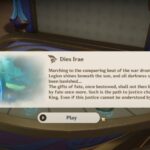Far Cry 6 is a newly released first-person shooter game set on a fictional Caribbean Island, Yara. In this game, the players are the guerilla fighter who wants to free the nation from the dictatorship of Anton Castillo. Far Cry 6 is released on 7th September 2021 and is available on Microsoft Windows, PlayStation 4, PlayStation 5, Xbox One, Xbox Series X/S, Stadia, and Amazon Luna.
When you start playing this game, you definitely need language and subtitles to know what is going on in the game. Of course, the language and subtitles should be of your choice, the language you understand. Far Cry 6 offers you multiple Language and Subtitle options; you can select the language you prefer.
This guide will help you know how to change language and subtitles in Far Cry 6.
How to Change Language and Subtitles in Far Cry 6
In Far Cry 6, you can change the in-game audio language and subtitles based on your preference. Follow the steps discussed below-
Audio-Language
To change the in-game audio language and interface language
- Open the in-game menu
- Go to the System Tab, and from there, select Options
- Next, Go to Audio
- Select the Interface & Language Tab
- Next, go to the Audio Language or Interface Language Section
- Select your preferred language from the available languages there.
Subtitles
To change subtitles in Far Cry6
- Open the in-game menu
- Go to the System Tab and from there, go to Options.
- Select Audio
- Next, go to the Subtitles Tab
- Select the Subtitles Language Section.
- Choose your preferred language from the available languages there.
In case you don’t find your preferred language there, go to the Ubisoft Website. There you’ll get a lot more language options.
- Go to Ubisoft Connect
- Select Far Cry 6
- Go to the properties, and from there, General Tab
- Under this tab, you’ll find the ‘Select the desired language for the game’ option
- Set the language you prefer for your game.
As soon as you select the language, the downloading process begins. When the downloading process completes, launch Far Cry 6 and follow the process mentioned above to change the language by opening the in-game menu.
The process is pretty easy, and there are many language options available in Far Cry 6. So you will definitely find your preferred language there. If you face any difficulties, go through the above guide to know how to change the language and subtitles in Far Cry 6.