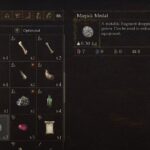Hogwarts Legacy’s release is right around the corner, but information and guides about the game are already available. If you are just as excited to step into the wizarding world, then you don’t have to wait much longer. You might also be wondering how the game would look on the big screen, and whether you can experience the magic for what it is. Luckily, Hogwarts Legacy does come equipped with Graphics Settings for all consoles and systems, but so far only the one for the PS5 is known. In this guide, we will take an in-depth look at all the graphics settings available for the PS5 to run Hogwarts Legacy.
Hogwarts Legacy’s 5 Graphics Settings for PS5 Explained – Which Settings to Choose
There are 5 confirmed Graphics Settings that you can choose while playing Hogwarts Legacy on the PS5. Below we will take a look at each one and which one is best suited for your gameplay.
Read More: Hogwarts Legacy Graphics Modes for PS5 and Xbox Series X|S Revealed and PC System Requirements for Hogwarts Legacy
All Graphics Settings for Hogwarts Legacy in PS5

Fidelity
Fidelity mode works at 30 FPS and also inculcates high-fidelity graphics with possible 4K support. You can pick this setting if you prefer graphics quality and resolution.
Fidelity with Ray Tracing
This setting is a step above Fidelity, with higher-fidelity rendering. It also includes Ray Tracing, giving you crisp imaging on screen but might compromise on performance.
Balanced
The balanced setting will give you the best of the two and includes image quality while keeping performance in check. It might run at between 30 FPS to 40 FPS with dynamic 4K. You should ensure that your console supports this setting to use it.
Performance
You can use this mode if you are aiming for 60 FPS, and prefer smoother movement on the screen. This might compromise the image quality, which will run at 1080p resolution.
High Frame Rate Performance
This setting will compromise a lot on image quality but offers ultra-high frame rate and maximum performance. HFR Performance might run at 120FPS, but will give you 1080p resolution. You should check if your console supports this setting to use it.
It is also known that Hogwarts Legacy supports Variable Refresh Rate (VRR) for console and system, so if your TV or monitor supports VRR, then you are good to go. It is also applicable for TVs that support HDMI 2.1, as this will support Balanced and HFR Performance settings. Our best tip is to go for Balanced with the Frame Cap off and VRR enabled in the PS5 settings for optimal experience.
Which Setting should you choose in Hogwarts Legacy?

Now, when it comes to which setting would benefit you, you should ask the question of whether you prefer image quality over performance or the other way around. Fidelity and Fidelity with Ray Tracing offer maximum image output but will compromise on the game’s performance, giving you a vibrant picturesque view but a somewhat choppy movement. Performance and HFR Performance will give you the opposite result, so if your objective is speed and precision during gameplay, you can choose those. Balance is the best of the two, but it may give you varying results. You should check your TV and PS5 settings to know if these settings are supported to give you optimal results while playing Hogwarts Legacy.
That’s all there is to know about Hogwarts Legacy graphics settings for the PS5. If you like this guide you can check out our other guides as well.