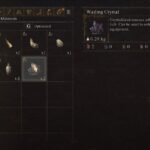The WWE wrestling simulation game from 2K – WWE 2K22 has released. However, like with other 2K titles, users have been reporting crash at startup and failing to launch the game. We have a basic troubleshooting guide that should address the most common causes of the WWE 2K22 crash at startup and launch problems.
What Causes the WWE 2K22 Crashing at Startup and Not Launching Issues
- If your system does not meet the minimum system requirements to play the game, especially the GPU and the Processor, crash can happen.
- Outdated game – it may not apply since the game is just releasing today, but if you face the WWE 2K22 Crashing at Startup or Failed to Launch at a later date, ensure that the latest patch for the game is installed.
- Often when the Windows is outdated it can lead to programs crashing. Hence, ensure that you have the latest Windows update. With every new update, some of the old bugs are fixed.
- A problem such as corrupt or missing Microsoft Redistributable Libraries can also be the reason behind the crash. Therefore, you must reinstall the libraries.
- If you are running the game via Steam, the launch has a feature to repair game files. Missing or corrupted game files is one of the most obvious reason behind crash at startup or the game failing to launch. The corruption of files can occur while you are installing, updating, or over the course of time.
- Exiting the game from fullscreen mode and running it on windowed also eliminates the crash in some cases as the game consumes less resources. So, that’s something you can try.
- Another major area of concern is the graphics card. A outdated or corrupted driver software of the GPU will most definitely lead to a crash.
- The Steam and Discord overlay are known to act up games leading to crash, especially after the intro video. So, disable the overlays of both the software to resolve the issue. In fact, if you are struggling with crashes, the best thing to do is perform a clean boot and try to run the software. Quite a number of third-party software are responsible for crashing the WWE 2K22.
- Another cause of the crash can be the antivirus software. Disable it momentarily and launch the game. If the game works, you need to set an exception on the respective software.
Let’s start with the solutions to fix the WWE 2K22 Crashing at Startup or Failed to Launch. But, before you do that ensure that both Steam and WWE 2K22 have admin permission. The process is simple, head over to the desktop shortcut of the programs, right-click, select Properties. Go to the Compatibility tab and check Run this program as an administrator.
Now, let’s start with the solutions.
Fix WWE 2K22 Crashing at Startup or Failed to Launch
Fix 1: Disable the Antivirus Completely
As the antivirus is the primary culprit, disable the antivirus or the Windows Defender and try to play the game. If the game works, you need to set an exception for the game on the respective antivirus software as you can keep the security software disabled for long. Here are the steps.
Windows Virus & Threat Protection
- Press Windows Key + I and select Update & Security
- Click on Windows Security, select Virus & Threat Protection
- Under Virus & threat protection settings, click on Manage settings
- Locate Exclusions by scrolling down, click on Add or remove exclusions
- Click on Add an exclusion and select Folder
- Browse the WWE 2K22 folder and set the exclusion.
Kaspersky Internet Security
- Home >> Settings >> Additional >> Threats and Exclusions >> Exclusions >> Specify Trusted Applications >> Add.
AVG
- Home >> Settings >> Components >> Web Shield >> Exceptions >> Set the exception.
Avast Antivirus
- Home >> Settings >> General >> Exclusions >> Set the exclusion.
Fix 2: Verify Integrity of Game Files
If the game itself is corrupted that could also lead to crash at startup or mid-game crash with WWE 2K Battleground. Here are the steps to check and repair corrupt files on Steam.
- Launch the Steam client
- From the LIBRARY, right-click on WWE 2K22 and select Properties
- Go to LOCAL FILES and click on VERIFY INTEGRITY OF GAME FILES…
Fix 3: Launch the Game in Launching in Windowed Mode
It’s obvious running a game on fullscreen consumes more resources, therefore, try to run in the Windowed mode and the crash at startup may not happen. Here are the steps you can follow.
- Launch the Steam client
- Go to Libraries and locate WWE 2K22. Right-click on the game and select Properties
- Click on the General tab and click on SET LAUNCH OPTIONS
- In the field type or paste -windowed –noborder
- Press Ok and exit
- Restart the system and check if the WWE 2K22 crash at startup still occurs.
Fix 4: Update the Graphics Drivers
Although an outdated graphics card driver causes the most crashes, you should keep all drivers and software updated on the system. This includes the OS, audio drivers, motherboards, processors, etc.
So, first update the graphics card drivers and check if WWE 2K22 crashes on startup or in-game. Nvidia recently released Game Ready Driver. Here are the link to both Nvidia and AMD drivers you need.
Select your OS and other specs and download and install the software. If the problem persists, update everything from OS to audio drivers and check again.
Fix 5: Terminate Unnecessary Applications and Perform Clean Boot
With so many games, third-party software that forcefully inject themselves between operations cause crash in the game. Hence, the first thing we must do to resolve the WWE 2K22 crashing on startup or failed to launch error is suspend all unnecessary programs and then launch the game. Here are the steps you can follow.
- Press Windows Key + R and type msconfig, hit Enter
- Go to the Services tab
- Check Hide all Microsoft services
- Now, click Disable all
- Go to the Startup tab and click on Open Task Manager
- Disable one task at a time and restart the system.
Try launching the game, check if the error still occurs.
Fix 6: Disable Steam Overlay
If the game crashes right after the intro video, the cause of the problem can be the Steam Overlay. This feature has been known to act up with some games. You can resolve the error by disabling the Steam Overlay. Launch Steam client. Click on Library and right-click on WWE 2K22. Select Properties and uncheck Enable the Steam Overlay while in-game.
Close Steam and check if the in-game crash or WWE 2K22 crash at startup still occurs.
Fix 7: Disable or Remove GeForce Experience / MSI Afterburner
Sometimes third-party software can tune the GPU settings that does not pair with the game leading to the error. By simply disabling the software, you can resolve the errors. You can uninstall the programs to disable them or simply disable them from the Task Manager. Disable the programs via any method that suits you. Once done, try playing the game and check if the error still appears.
Fix 8: Disable Shader Cache
For Nvidia users, you can disable the Shader Cache which is known to crash games. Here are the steps to disable Shader Cache from the Nvidia Control panel.
- Right-click on Desktop and select NVIDIA Control Panel
- Expand 3D Settings > Manage 3D settings > Program Settings
- Click Add and select WWE 2K22
- Under Specify the settings for this program, locate Shader Cache and select Off.
Check if the WWE 2K22 Game Crashes at Startup, Crashes Mid-game, and other performance errors still occur. If they do, try the next fix.
Fix 9: Remove Bad Sectors from the HHD
If you have bad sectors on your HDD, it could also be causing the crash. Although you could correct the corruption in the file system via CHKDSK on Command Prompt, here is a simple alternative.
- Right-click on C drive or the partition where you have installed the game and the launcher.
- Select Properties and go to Tools
- Click on Check and follow the on-screen instructions to complete the process. Try playing the game.
- After the process completes, the window will auto-exit.
Now, try playing the game and check if WWE 2K22 crashing error still occurs.
Fix 10: Modify Discord Settings
The in-game overlay and the hardware acceleration of Discord is also known to cause crash in games. So, if you have the software installed and running disable the overlay and hardware acceleration. Here are the steps you can follow.
- Launch the Discord app and click on User Settings
- Click on Voice & Video in the left menu
- Locate Advanced by scrolling down and click
- Next, disable OpenH264 Video Codec provided by Cisco System, Inc. and Enable Quality of Service High Packet Priority
- Go to Overlay and disable it
- Go to Advanced anddisable Hardware Acceleration.
Fix 11: Installing Microsoft Visual C++ 2015
Here are the steps you can follow.
- Press Windows + R and type appwiz.cpl, hit Enter
- Locate Microsoft Visual C++ 2015 Redistributable. Right-click on it and select Uninstall
- Reboot the system and try to play the game. If it still crashes proceed to install Visual C++
- Download and install both the x86 and x64 versions
- Restart the system.
Hopefully, the above solutions have resolved the WWE 2K22 crashing at startup and won’t launch problem with the game. Let us know in the comments if you have better solutions.