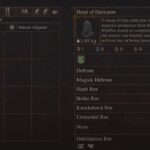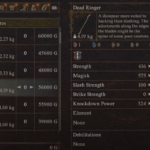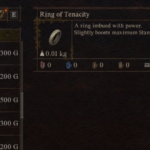The third installment of the Watch Dogs series has released today. Watch Dogs Legion is one of 2020’s most anticipated games. So naturally, when the game released a lot of players wanted to experience the gameplay and let out fume building over the past several months. But, the nasty error Watch Dogs Legion crash at startup or game not launching is keeping players from jumping into the game. You may sometimes get the error “Oh no, it crashed! WATCH_DOGS Legion crashed. Help us by sending a crash report and we’ll figure out what went wrong.”
While for most users, the game simply crashes right after they launch without any error message. Fortunately though, we have a number of fixes that address the different causes of the Watch Dogs Legion crash.
As you proceed with the guide, we will share the common solutions at first and get to more precise issues later. Scroll down for more.
How to Fix Watch Dogs Legion Crash at Startup and Not Launching Issue
Before we proceed with the solutions, it’s crucial that you ensure if your system meets the system recommendations to play the game. If the system does not meet the requirements to play the game, it can often lead to Watch Dogs crash on launch, performance issues and the Watch Dogs Legion black screen. Here are the minimum recommendations to play the game.
| CPU: Intel Core i5-8400 2.8 GHz, AMD Ryzen 5 2600 3.4 GHz |
| GPU: NVIDIA GeForce RTX 2060 |
| Video memory: 6GB |
| RAM: 16GB (Dual-channel setup) |
| Hard Disk Space: (45GB) |
| OS: Windows 10 (64 bit only) |
You should note that the minimum graphics card to play the game is Nvidia’s RTX series, so a lot of players probably won’t be able to get the best performance out of the game. However, this does not mean the game won’t run on your PC, it’s just the performance won’t be ideal.
If your system meets the requirements, then one of the below causes and fix should be able to resolve your Watch Dogs legion performance and not launching problem.
Run Uplay and Watch Dogs Legion as an Administrator
As a first step and one of the most basic reasons for games crashing, you should run the game and the launcher with admin permission. The game hasn’t launched for Steam yet, so if you are reading the article on a later date provide admin permission to Steam and Uplay, depending on your launcher. You must also provide admin permission to the game. You can provide the permission from the desktop shortcut of the application or the executable file .exe at the install location. Right-click on the .exe > Properties > Compatibility > check Run this program as an administrator.
Check Game Files for Corruption
All launchers including Uplay, Steam, and Epic Games Launcher have a feature that can check game files for corruption and repair the game files by downloading and replacing the corrupt files. If there was a corruption during the installation of the game, it will most certainly lead to the Watch Dogs Legion crash at startup. As the game is currently on Uplay and most users would be using that launcher, here are the steps to repair the game via Uplay.
From Uplay > Games tab > hover over Watch Dogs Legion > click on the arrow that appears > from the drop down menu select Verify files.
If you are on the Steam client on a later date, you can find the steps to verify integrity of game files (a similar Steam feature to repair games) on the linked article.
Disable Overlays or DirectX Hooking Software
Steam Overlay in particular is known to crash games, but since the game’s not launched on Steam yet, the Watch Dogs Legion crash at startup or not launching may be occurring due to any other overlay such as Discord Overlay, GeForce Experience Overlay, or others. Overlays cause problems when the game attempts to render UI and 3D environments, or load content.
In addition, DirectX hooking software can also cause the game to crash, so you need to disable those too before you launch the game. Here is a list of programs known to cause problems with Watch Dogs series games.
| Fraps | Gigabyte OC Guru I & II | MSI Afterburner |
| EVGA Precision X | Xfire | MSI Kombuster |
| Gamer OSD | Raptr | TeamSpeak |
| Evolve Client | Mumble | Curse Voice |
| Steam Overlay | RaidCall | ASUS GPU Tweak |
| Discord | Overwolf | ASUS Smart Doctor |
Update the Graphics Card and OS
Outdated graphics card is another cause of games crashing and launch problems. Nvidia released a new driver exclusively for new titles like Black Ops Cold War Beta and Watch Dogs Legion. Ensure that you have installed the driver. When installing, choose clean install or the old driver could cause conflict with the new.
You must also ensure that the OS is updated. Microsoft recently made the 2004 update available for all supported devices. Ensure that your operating system is installed to that version of the OS.
Disable Nvidia Ansel
Ansel is a Nvidia software that can be used to take screenshots in 360 degree and share them, but the software is known to conflict with games, particularly the Watch Dogs Series. Disable the software to fix Watch Dogs Legion crash at startup and not launching problem. Here are the steps you can follow to disable Nvidia Ansel.
- Go to C:\Program Files\NVIDIA Corporation\Ansel\Tools\NvCameraConfiguration
- Double-click to run “NvCameraConfiguration” and select “Disable”.
The above step would effectively disable Ansel and you should not encounter the crash.
Try Reinstalling Easy AntiCheat
A problem with the game’s anticheat can also cause it to crash as the anticheat is an essential software. If reinstalling the Easy Anti-Cheat does not resolve the issue, you should check that the Easy AntiCheat Service is set to Startup Type – Automatic. You can do this by – Press Windows Key + R > type services.msc > locate Easy AntiCheat and change the Startup Type to Automatic.
In order to reinstall the anticheat follow the below steps:
- Navigate to Watch Dogs Legion folder and locate Easy Anti-Cheat folder.
- Find the file EasyAntiCheat_Setup.exe and double-click on it.
- Click on Install Easy AntiCheat
Whitelist Uplay.exe, Steam.exe, WatchDogs2.exe, and EAC.exe on Antivirus Software
If either the launch, the game, or the EAC is blocked by the antivirus software, it can lead to the Watch Dogs Legion crash at startup. Hence, you must provide exclusion or whitelist the programs on your respective antivirus software. Here are the steps for various software.
Windows Virus & Threat Protection
Windows Key + I > Update & Security > Windows Security > Virus & Threat Protection > Virus & threat protection settings > Manage settings > Exclusions > Add or remove exclusions > Add an exclusion.
Kaspersky Internet Security
Home > Settings > Additional > Threats and Exclusions > Exclusions > Specify Trusted Applications > Add.
AVG
Home >> Settings > Components > Web Shield > Exceptions > Set the exception.
Avast Antivirus
Home > Settings > General > Exclusions > Set the exclusion.
Uninstall the Integrated or Intel Graphics Card
For users with two graphics card – one RTX and the other less powerful, the game might be using the less powerful graphics card which is leading to crash and performance issues. It’s more likely with laptop users, who usually have two graphics cards – integrated and dedicated. You need to uninstall the integrated graphics card to fix the Watch Dogs Legion not launching problem. You can use the Display Driver Uninstaller for the purpose and uninstall the Intel GPU.
Other Common Solutions to the Watch Dogs Legion Crash at Startup Problem
Terminate Unnecessary Applications and Perform Clean Boot
With so many games, third-party software that forcefully inject themselves between operations cause crash in the game. Hence, the first thing we must do to resolve the Watch Dogs Legion crashing on startup or failed to launch error is suspend all unnecessary programs and then launch the game. Here are the steps you can follow.
- Press Windows Key + R and type msconfig, hit Enter
- Go to the Services tab
- Check Hide all Microsoft services
- Now, click Disable all
- Go to the Startup tab and click on Open Task Manager
- Disable one task at a time and restart the system.
Try launching the game, check if the error still occurs.
Disable Shader Cache
For Nvidia users, you can disable the Shader Cache which is known to crash games. Here are the steps to disable Shader Cache from the Nvidia Control panel.
- Right-click on Desktop and select NVIDIA Control Panel
- Expand 3D Settings > Manage 3D settings > Program Settings
- Click Add and select Watch Dogs Legion
- Under Specify the settings for this program, locate Shader Cache and select Off.
Check if the Watch Dogs Legion Game Crashes at Startup, Crashes Mid-game, and other performance errors still occur. If they do, try the next fix.
Remove Bad Sectors from the HHD
If you have bad sectors on your HDD, it could also be causing the crash. Although you could correct the corruption in the file system via CHKDSK on Command Prompt, here is a simple alternative.
- Right-click on C drive or the partition where you have installed the game and the launcher.
- Select Properties and go to Tools
- Click on Check and follow the on-screen instructions to complete the process. Try playing the game.
- After the process completes, the window will auto-exit.
Now, try playing the game and check if Watch Dogs Legion crashing error still occurs.
Modify Discord Settings
The in-game overlay and the hardware acceleration of Discord is also known to cause crash in games. So, if you have the software installed and running disable the overlay and hardware acceleration. Here are the steps you can follow.
- Launch the Discord app and click on User Settings
- Click on Voice & Video in the left menu
- Locate Advanced by scrolling down and click
- Next, disable OpenH264 Video Codec provided by Cisco System, Inc. and Enable Quality of Service High Packet Priority
- Go to Overlay and disable it
- Go to Advanced anddisable Hardware Acceleration.
Hopefully, the above solutions have resolved the Watch Dogs Legion crashing at startup and won’t launch problem with the game. Let us know in the comments if you have better solutions.