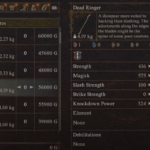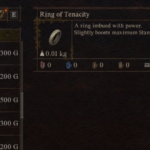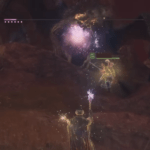When we it comes to Valorant, we are used to errors with codes, but rarely a missing DLL file. However, reports of users encountering the Valorant vcruntime140.dll missing error has escalated. Stick around this post and we will tell you all about the specific DLL and how you can resolve the issue.
The vcruntime140.dll missing error is not specific to Valorant, in fact a range of other games and software program results in the error. Fortunately, that’s a good news because we have several solutions that can effectively fix the problem.
What Causes Missing vcruntime140.dll Error in Valorant?
The vcruntime140.dll is one of several runtime libraries of Visual C++ version 2015, 2017, and 2019. These libraries play a critical role in running the game and software developed using the Visual Studio. If you encounter the vcruntime140.dll not found or missing, it generally means the DLL file has gone missing for some reason and reinstalling the Visual C++, the game, or installing the .dll file can fix the problem.
Fix Valorant vcruntime140.dll Missing Error
Here are all the solutions you can try to resolve the Valorant vcruntime140.dll missing error. You must be tempted to directly download the DLL from a third party and install it, but that’s not recommended and should be the last resort as the wrong DLL can harm the system further, not to mention these files may have malware that can infect the system. So, let’s proceed to safe solutions to the problem.
Fix 1: Reinstall Visual C++ Redistributable for Visual Studio 2015
Reinstalling the Visual C++ Redistributable for Visual Studio 2015 is the first fix you must try to repair the VCRUNTIME140.dll error. To perform the steps, you must follow the guidelines set by Microsoft. Here are the steps.
- Download the software from the Official Website
- Click on Download
- Download both vc_redist.x64.exe and vc_redist.x64.exe.
- After the download is complete, install the software following on-screen prompts.
Now, try playing Valorant and check if the error appears.
Fix 2: Update the Operating System
Updating the Windows operating system is simple. Follow the below steps to update the Windows OS..
- Go to Windows Settings by pressing Windows Key + I
- Select Update & Security
- Click on Check for Updates
- Windows will automatically check for updates, download, and install.
- Navigate below to find Download and install now under Optional updates available, click on Download and install now
- Allow the installation process to complete
Once done, try running the game and check if the Valorant vcruntime140.dll Missing Error occurs.
Fix 3: Run the SFC Command
If the above fixes have failed to resolve the error, you can try to fix it by running sfc command that replaces corrupt files with the new.
- Open Command Prompt in Admin Mode (Press Windows + R, type cmd, press Shift + Ctrl + Enter, and click Yes)
- Type sfc /scannow and hit Enter
- Allow the process to complete.
Now, try running the game.
Fix 4: Deregister VCRUNTIME140.dll File & Re-register
More often than not, re-registering the VCRUNTIME140.dll File on your operating system can fix the .dll error with Valorant. Here are the steps you need to follow.
- Press Windows Key + R to open the Run dialogue box
- Type cmd and press Shift + Ctrl + Enter to enter Command Prompt in Admin Mode
- Type regsvr32 /u VCRUNTIME140.dll and hit Enter to deregister the file from the operating system
- Type regsvr32 VCRUNTIME140.dll and hit Enter to re-register
- Restart the system and check if the error was resolved.
Fix 5: Verify the System for Malware
If you are not using an antivirus software, it might be time to download and purchase one. It’s an essential program that protects you against all types of viruses and malwares. If you already have one on your system, ensure it’s updated. You can also run a full scan of your system using the Windows Virus & Threat Protection. But, whichever software you choose to run, ensure you perform a complete scan of the system including all external drives attached to the computer.
That’s it in this guide, but if the Valorant vcruntime140.dll Missing Error still appears, let us know in the comments.