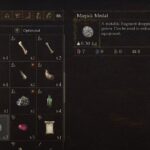Sword Art Online Alicization Lycoris can crash at startup, mid-game, or fails to launch due to a range of problems, but the first suspect when you encounter the error is your system specs and configuration. Ensure that you meet the minimum requirements to play the game and the game’s launched with admin privileges. Too often, the cause of crash is lack of privileges.
If you are playing the game on a laptop or have two GPUs, the game may be failing to detect the dedicated GPUs. Third-party applications could also be the cause of the Sword Art Online Alicization Lycoris Crash at Startup, they may be interfering with the game. Sometimes, the Windows Firewall or the antivirus software can also prevent the game from launching correctly and hence leads to crash.
Other reasons that can cause system crash includes:
- Too high overclocking
- Problem with the game settings
- Graphics card is pulling too much power
- Slow internet connection
- Problem caused by Digital Rights Management.
Although these are several causes of system crash while launching Sword Art Online Alicization Lycoris, we will discuss the most common causes and their solution. If for some reason the fixes don’t work you can try and address the other problem areas we discussed that could be causing the error.
Fix 1: Run the Game as Admin
More often than not, lack of admin permission causes a game to crash. Hence, you must provide the game and Steam admin permission. The step is simple. Right-click on the program’s desktop shortcut and select Properties. Go to the Compatibility tab and check Run this program as administrator.
Fix 2: Disable All Other Programs
Third-party software could be interfering with the game or may be consuming to much CPU space that’s causing the crash. Therefore, disable all such programs. Here is a simple step:
- Press Windows Key + X and select Task Manager
- From Processes, disable all the unnecessary programs.
Fix 3: Provide Exception to the Game
Antivirus and Windows Virus and Threat Protection can mistake the game files as malicious software and block it’s operation. Hence, you must provide exception on the respective software. Here are the steps:
Windows Virus & Threat Protection
- Press Windows Key + I and select Update & Security
- Click on Windows Security, select Virus & Threat Protection
- Under Virus & threat protection settings, click on Manage settings
- Locate Exclusions by scrolling down, click on Add or remove exclusions
- Click on Add an exclusion and select Folder
- Browse the Sword Art Online Alicization Lycoris folder and set the exclusion.
Kaspersky Internet Security
- Home >> Settings >> Additional >> Threats and Exclusions >> Exclusions >> Specify Trusted Applications >> Add.
AVG
- Home >> Settings >> Components >> Web Shield >> Exceptions >> Set the exception.
Avast Antivirus
- Home >> Settings >> General >> Exclusions >> Set the exclusion.
After setting the exclusion you need to verify the integrity of game files. Follow the next step.
Fix 4: Verify Integrity of Game Files
If the game itself is corrupted that could also lead to crash at startup or mid-game crash with Sword Art Online Alicization Lycoris. Here are the steps to check and repair corrupt files on Steam.
- Launch the Steam client
- From the LIBRARY, right-click on Sword Art Online Alicization Lycoris and select Properties
- Go to LOCAL FILES and click on VERIFY INTEGRITY OF GAME FILES…
Now, check if the Sword Art Online Alicization Lycoris crash at startup or not launching problem still occurs.
Fix 5: Ensure Game Uses Dedicated Graphics Card
This fix is for players on Laptop or those that have two graphics card, the game may fail to recognize the dedicated graphics card and instead runs on integrated graphics card which is less powerful and does not meet the minimum requirements. Hence the game crashes. You should ensure the dedicated graphics card is used by the game.
For Nvidia users, open the Nvidia Control Panel > 3D Settings > Manage 3D settings > Program Settings > under Select a program to customize chose Sword Art Online Alicization Lycoris > under Select the preferred graphics processor for this program select High-performance NVIDIA processor.
For AMD users, Radeon Settings > Preferences > Additional Settings > Power > Switchable Graphics Application Settings. Select Sword Art Online Alicization Lycoris from the list and assign “High-Performance profile” in Graphics Settings.
Fix 6: Disable Steam Overlay
It has been noted that the Steam Overlay does not pair well with the game. You can disable the Steam Overlay with global settings for all games or just for Sword Art Online Alicization Lycoris. Here are the steps to disable Overlay for the game.
- Launch Steam client
- Click on Library and right-click on Sword Art Online Alicization Lycoris
- Select Properties and uncheck Enable the Steam Overlay while in-game.
Close Steam and check if the Sword Art Online Alicization Lycoris in-game crash or crash at startup still occurs.
Fix 7: Update the Graphics Driver or Roll Back
If you have not updated the graphics driver for a while, visit the official website of the graphics card manufacture and download the latest update copy. Do not update using the GeForce Experience, uninstall the current driver, download a new copy, and install. Now, check if the error still occurs. For Nvidia users, you do not need to uninstall the current driver instead choose clean install while installing.
If you have already updated the drier and the Sword Art Online Alicization Lycoris crash started after the update, you can roll-back the driver to the previous version. Here are the steps:
- Press Windows Key + X and select Device Manager
- Expand Display adapters, and right-click on the dedicated graphics card and select Properties
- Go to the Driver tab
- Click on Roll Back Driver
Fix 8: Remove Bad Sectors from the HHD
If you have bad sectors on your HDD, it could also be causing the crash. Although you could correct the corruption in the file system via CHKDSK on Command Prompt, here is a simple alternative.
- Right-click on C drive or the partition where you have installed the game and the launcher.
- Select Properties and go to Tools
- Click on Check and follow the on-screen instructions to complete the process. Try playing the game.
- After the process completes, the window will auto-exit.
We hope the above fixes have resolved your Sword Art Online Alicization Lycoris Crash at Startup error. If you have a better solution share with us in the comments.