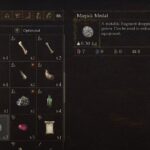Ahoy Pirates! Are you enjoying cursing on the ocean, the bounties, and the flight, but a pesky bug is preventing you from continuing the game. If you have encountered the Sea of Thieves AvacadoBeard Error, it because your Xbox Live Gold subscription has expired or you do not have one. But, that’s what the official page of Sea Of Thieves suggests. Users have complained that the error still occurs when they already have the subscription. So, to fix the issue, you should first ensure that you have the Gold membership and if the error persists, follow through our guide that has some useful solutions.
Causes of Sea Of Thieves AvacadoBeard Error on Xbox, and PC
As the Gold Membership is required to play the online version of the game and Sea Of Thieves does not have an offline version, you might be seeing the error. Other causes of the error could be network cache,
Fix Sea Of Thieves AvacadoBeard Error on Xbox
For players on Xbox or Xbox One who already have the Gold membership and still getting the error, try this fix. Go to Settings > Network > Network Settings > Advanced Settings > Alternate MAC Address > Click Clear. After this the Xbox will restart and once it’s rebooted, launch the game and the AvacadoBeard error should not occur.
Fix Sea Of Thieves AvacadoBeard Error on PC
Fix 1: Launch the Game Through Xbox App
If you are playing on PC, download the Xbox App from the official Xbox website and install it on your system. You need to have Windows 10 for the application to work. Once, you have installed the software, play the game through the Xbox App and the error should not appear. Sign-in with the Microsoft account with which you bought the game or the account that has the Game Pass.

Fix 2: Create a New Xbox/Microsoft account
The error mostly occurs with new users who haven’t had much of game time, so I can recommend this fix because the new account you create will not carry the game progress. This fix was recommended by a user on the game forum and seems to carry some weight. Here is a screen-shot of the steps.

Fix 3: Set Exception in Windows Firewall or Third-Party Antivirus
It’s possible that the connection to the game servers could be blocked by the Firewall or the antivirus. To fix the issue you must either disable the antivirus or firewall, but that could be dangerous. So, you should perform the alternative, which is to set an exception for the Sea Of Thieves folder. Here are the steps.
Windows Firewall
- Press Windows Key + I and select Update & Security
- From the left menu select Windows Security and then Firewall & network protection
- Click on Allow an app through firewall
- Click on Change settings and locate Chrome in the list of programs
- If you can’t find Chrome in the list, click on Allow another app…
- Click on Browse and locate Sea Of Thieves launcher
- Click on Add
- Click Ok
Antivirus Software
If you are using a third-party antivirus, you need to set an exception on the antivirus for Sea of Thieves. This might fix the Sea Of Thieves AvacadoBeard Error. Here are the steps for various antivirus programs.
Kaspersky Internet Security
- Home >> Settings >> Additional >> Threats and Exclusions >> Exclusions >> Specify Trusted Applications >> Add.
AVG
- Home >> Settings >> Components >> Web Shield >> Exceptions >> Set the exception.
Avast Antivirus
- Home >> Settings >> General >> Exclusions >> Set the exclusion.
Hopefully, the above fixes have resolved your Sea Of Thieves AvacadoBeard Error, let us know in comments if you have a better solution.