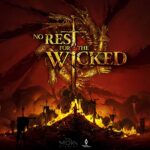The Rogue Company d3dcompiler_47.dll Missing error is not specific to the game, but can occur with any program designed to run on Windows using the D3DCOMPILER_47.dll file. Most games use this file. When you install a new game, the DLL file automatically gets registered, but under some circumstance due to a range of reasons the file may be missing or unregistered.
Users who get this error may be tempted to install the DLL file from a third-party, but that would not work as the Anticheat of the game EAC will flag it as untrusted file. Therefore, we will recommend a range of reasons that can fix the d3dcompiler_47.dll missing error.
Fix Rogue Company d3dcompiler_47.dll Missing
In order to fix the Fix Rogue Company d3dcompiler_47.dll missing error, we will attempt to reregister the DLL through Command Prompt. Before you proceed with any other fix, we recommend that you update the video drivers and Windows. Microsoft recently released the 2004 or May update that has an improved DirectX 12. Make sure you have the latest Windows.
If the error still occurs after updating the video card driver and OS, proceed with the fixes.
Fix 1: Reregister the Missing d3dcompiler_47.dll
If for some reason the game failed to register the particular DLL during install, you need to reregister the file. For this, you have to launch the Command Prompt in Admin mode. Here are the steps you can follow.
- Press Windows Key + R and type cmd, hit Shift + Ctrl + Enter simultaneously
- Type the highlighted command regsvr32 /u D3DCompiler_47.dll and hit Enter
- Type the command regsvr32 /i D3DCompiler_47.dll and hit Enter.
That’s it exit the Command Prompt and try to launch the game, the Rogue Company d3dcompiler_47.dll missing error should not appear.
Fix 2: Run SFC Command
SFC stands for System File Checker, it is a Windows utility to repair corrupt file system. If you encounter any missing DLL in programs, it’s worth a shot to try and run the SFC command. It can fix DLL missing and corrupted errors by replacing the file. You again have to launch the Command Prompt in Admin mode to run the SFC. Here are the steps.
- Press Windows Key + R and type cmd, hit Shift + Ctrl + Enter simultaneously
- Type sfc /scannow and hit Enter.
Wait for the process to complete, which can take a while up to 20 minutes. Once the process competes, restart the system and try playing Rogue Company, the error should have disappeared.
Fix 3: Scan for Malware
More often than not, we have observed that a malware is responsible for missing or corrupt DLL files. In such a case, even when you perform the above solutions and replace or repair the missing d3dcompiler_47.dll, the malware will corrupt it again. Hence, you must run a scan with an antivirus software to remove the malware.
If none of the fixes have resolved the Rogue Company d3dcompiler_47.dll missing, you can try to install the latest DirectX, which is the DirectX 12 Ultimate available with the Windows 2004 update. Finally, if nothing else works, reinstalling the game from scratch is the only solution you have.