Resident Evil Village is undoubtedly one of the biggest titles of the year. It’s one of those titles that gets the attention of even the least interested gamers. But, like all games, there can be certain bugs and errors with the game. While error in coding cannot be resolved from the user end, there are often workarounds and fixes you can apply to improve the issue or fix it. Audio issues have always haunted the Resident Evil games and the RE8 title is no exception. There are a bunch of system settings that can attribute to this.
With the demo, some players faced the Resident Evil Village no audio issue, audio stutter, and skipping on all platforms. In this comprehensive guide, we will attempt to resolve all audio issues with the game. Without the audio, no game is fun, especially a horror game like RE8 that relies on audio to support the environment feel. If you have encountered any issue with the game’s audio, our post will help you address them. We rely on user feedback to improve out post, so do let us know in the comments if you have a solution we didn’t cover.
Quick Solutions for RE8 Audio Desync
Here are some solutions that have worked to resolve the issue for some users as reported by them on Steam and Reddit.
- Disable Virtual Surround Sound
- Launch the game and go to Options Menu > Audio > Set Virtual Surround to Off
- Pause the game when audio issues arise by pressing Esc and relaunch after a few seconds.
- Chang the audio device. Your current audio device might work just fine, but changing the device sometimes gets audio in games to work.
- If the audio issue occurs when there is a drop in FPS, you will need to fix the FPS issue with the game first.
- Set Rendering to Interlaced from the game settings.
How to Fix Resident Evil Village No Audio, Audio Stutter, Cutting Out, and Skipping on PC, PS4, and Xbox One
When it comes to the audio of a game, there can be various reasons behind the issue. Sometimes it’s related to the game’s code but mostly an issue on user end. Here is how to fix all Resident Evil Village audio issues.
Fix Resident Evil Village No Audio Issues
Before going ahead with the solutions, ensure that the audio devices are working ideally and it’s the game that’s the problem. Try using the audio device on other games. Once you are sure that RE8 is the problem, proceed with the solutions.
Set the Default Device on your PC
Often times we have seen that the default device on your OS changes due to a software or you may have done it yourself. When the right device is not selected the audio may not play from the device. So, ensure the right device is set as default or set it. Here are the steps you can follow.
Press Windows Key + I and select System > Go to Sound > Toggle PlayBack and set the correct Output device as default.
Try to play the game and check if the Resident Evil Village audio is working. If the audio is still not working, the problem may be with the audio drivers. So, update the audio drivers before proceeding.
Turn Off Spatial Sound
As we browsed through forums, we found a lot of players facing the problem of no audio/sound when playing the game. The error can be tied to Dolby Surround Sound for users with Dolby or the Windows Sonic for Headphones being turned on.
To fix the problem, you should turn off the audio settings. This fix has proven to fix the problem for a lot of users. Here is how to replicate the process and fix audio problem with Resident Evil Village.
- Press Windows Key + I to open Settings
- Click on Systems and go to Sound
- From the right side of the screen, click on the link Sound Control Panel
- Right-click on the available speakers and select Properties
- Go to the Spatial Sound tab and select Off from the drop-down menu
- Save the changes.
Check the Audio Drivers
If you have installed an external or internal sound card, the problem could be a corruption of the driver or outdated software. Go to the manufacturer’s website and download the right driver software and install it.
If you are still not able to hear any audio in Resident Evil Village, the problem could be with the output device. Try replacing it with another and check if the issue still persists.
Fix Resident Evil Village Audio Stutter, Cutting Out, and Skipping
There are quite a few reasons that can cause the audio to stutter or cut out in RE8. Here are a few things you must ensure that can potentially fix Resident Evil Village audio stutter, cutting out, or skipping.
- If you’ve encountered the audio stutter and you are reading this post after a few days from release, ensure that you have the latest update for the game. Often times the bug and errors on the release day is resolved in subsequent patches. So, if there is an update for the game, ensure you have downloaded it.
- Another cause of the audio stutters could be the game stuttering or dropping frame rate. It’s common for games to drop frame rates during various scenes of the game, but if it’s too sharp the audio issue may arise. Ensure that your system meets the minimum specifications to play the game and try having a stable FPS instead of flexible. What we mean is, try limiting the frame rate of the game rather than have it automatically change. You can also boost the frame rate by playing the game at reduced graphics settings. Some settings that are known to impact the frame rate are Shadow Textures, Shadow Quality, Turn Shadows Off, View Distance, Vertical Sync, Anti-Aliasing, and Resolution. Reduce these settings and the FPS should improve which should fix the Resident Evil Village Audio Stutter, Cutting Out, and Skipping.
- Just like the frame rate, lag and high ping while you are playing the game can also cause the Resident Evil Village audio stutter. As the game loses connection to the server, the issue may arise. Ensure that you have a high-speed connection to resolve the issue.
- Finally, the Resident Evil Village audio stuttering, buzzing, popping, or crackling sound can also be resolved by adjusting the audio configuration on Windows. To replicate the fix, follow the below steps:
- Press Windows Key + I to open Settings
- Click on Systems and go to Sound
- From the right side of the screen, click on the link Sound Control Panel
- Select the Speakers and click on Properties
- Go to the ‘Advanced’ tab and select the lowest audio settings from the drop-down menu.
- Once done, ‘Save’ the changes.
Try playing the game and check if the issue is fixed. If the Resident Evil Village audio error still persists, try all the audio settings one at a time and find the perfect balance.
Fix Resident Evil Village Audio Problem on Xbox One and PS4
Unlike the PC, there are not many software options when it comes to audio problems on the console. However, there are a few areas of concern that you can look at to fix the Resident Evil Village audio problem on Xbox One, Xbox Series X, PS5, and PS4.
For Xbox One users, you can try the following to resolve the issue.
- Ensure that you have the latest update for the game.
- Restart the console and relaunch the game.
- The fault may be with the HDMI cable, try replacing the cable.
- The HDMI connection could be damaged, try changing the port.
Users on PS4 can also try all the above solutions for Xbox One. Additionally, you can try to Re-Initialise the PS4.
That’s all we have in this guide on how to fix Resident Evil Village No Audio, Stutter, and Skipping on PC, PS4, and Xbox One. We will continue to update this post as we know more about the issue. If you have better solutions, you can share them in the comments for other users to try.



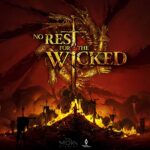



my copy of village seems to intermittently cut out the ambient layer of audio, along with speech. anyone else getting this problem too? is it a bug, or is it something on my end? I’m using the series x console, and I had the same problems with the demo too. I’ve never had this problem with any other game. Only work around i’ve found so far is to change the audio settings within the game itself and then it brings back the separate audio layer for a little while until it goes again.