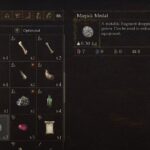Black screen while trying to launch RE8/Resident Evil Village is nothing out of the ordinary. While the issue impacts mid-range PCs, it can occur on an advanced machine and even next-gen consoles like PS5 and Xbox Series X. If your system exceeds the specifications to play the game or the Resident Evil Village black screen is occurring on console, it’s mostly likely a problem with the game and not your device (we will do another guide when we identify specific issues with the game). However, for most users that won’t be a case and certain system configurations and tweaks can fix the RE Village black screen at startup. Here are the solutions you can try.
How to Fix Resident Evil Village Black Screen at Startup and Mid-Game
The most likely cause for the Resident Evil Village black screen is the system not providing the required performance by the game. However, a range of other things can also attribute to the issue. It’s a gamer’s modus operandi to keep the system updated. Ensure that you have updated the following software before you play the game. It may solve the black screen problems as well as ensure you don’t run into any other issues with the game.
- Update the Graphics Card Driver – NVidia and AMD
- Update the Operating System through Windows Update
- Update DirectX to its latest version.
- Update VCRedist to its latest version. Install both versions x86 and x64.
- Update .Net Framework to its latest version.
Once you have performed the above updates and the Resident Evil Village black screen still occurs, here are the solutions you can try.
Disable the HDR Mode
Disabling the HDR mode seems to improve the black screen with the game. It applies to users whose game does not crash after the black screen. GO to the install location of the game and in the config file set HDR mode to “False.”
Install the Old Driver
If your game is crashing with a black screen and you have the customized driver for RE8, install the old driver as the new one could be bugged.
Switch to Windows Mode
Black screen in RE8 can occur due to a glitch with the game’s graphics and simply switching from Fullscreen to Windowed should solve the issue. To switch to Windowed, press Alt + Enter. If the black screen still occurs, try to switch back to Fullscreen using the same function Alt + Enter. For most users, this simple step would allow you to play the game without the black screen at startup.
Launch the game in a Clean Boot Environment
More often than not, the black screen in RE8 could be caused by the third-party application that’s conflicting with the game. Also, having too many software running in the background can consume resources on your device and lead to the black scree. In a clean boot environment, you will suspend every other application besides the essential Windows applications. Here are the steps you can follow.
- Press Windows Key + R and type msconfig, hit Enter
- Go to the Services tab
- Check Hide all Microsoft services
- Now, click Disable all
- Go to the Startup tab and click on Open Task Manager
- Disable one task at a time and restart the system.
After the boot, attempt to play the game and the Resident Evil Village black screen should not appear.
Disable the Vsync
While this fix may not apply to the current title, we have seen past titles in the series to show black screen when the Vsync is on. Try to disable the Vsync and the issue should not appear. Locate the game’s config.ini files and set the Vsync to off. We will update this fix when the game releases fully. Currently, the Vsync does not seem to cause the black screen problem. However, if you face the issue with the demo, you can give this fix a try.
Finally, if none of the above solutions have worked, try running the game with admin permission. If the game lacks permission, it can sometimes lead to the black screen issue. We will update this post when we have more info on the issue and when the game releases completely. So, if the Resident Evil Village black screen at startup or mid-game is not fixed, do check back in a day or two.