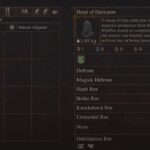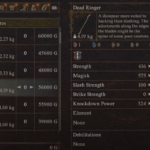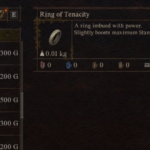Mortal Shell is an amazing RPG that released today. But, even with its modest system requirement mid-range PC users are encountering a bunch of performance issues such as Mortal Shell crashing at startup or not launching. In some cases, the problem might be your hardware, but mostly it could be your system configuration. Therefore, we have a list of solutions you can try to resolve the error and get back in the game.
But, before you try the fixes, ensure your system meets the recommendations. Ideally, the PC should be at recommended configuration to harness the best performance.
Minimum Requirements
- OS – 64-bit processor and operating system
- Processor – Intel Core i5-4590 or AMD FX 8350
- Memory – 8GB RAM
- Storage – 40GB HD
- Graphics – NVIDIA GTX 970 or AMD Radeon R9 290
Recommended Requirements
- OS – 64-bit processor and operating system
- Processor – Intel Core i7 or AMD Ryzen 7
- Memory – 16GB RAM
- Storage – 40GB SSD
- Graphics – NVIDIA GTX 1070 or AMD Radeon RX Vega 56
If you meet the above recommendations and the game still crashes at startup or fails to launch, here are some fixes you can try.
Fix Mortal Shell Crashing at Startup or Not Launch
Fix 1: Terminate Unnecessary Applications
With so many games, third-party software that forcefully inject themselves between operations cause crash in the game. Hence, the first thing we must do to resolve the Mortal Shell crashing on PC or failed to launch error is suspend all unnecessary programs and then launch the game. Here are the steps you can follow.
- Press Windows Key + R and type msconfig, hit Enter
- In General tab, uncheck Load startup items
- Go to the Services tab
- Check Hide all Microsoft services
- Now, click Disable all
- Click on Apply and OK.
Try launching the game, check if the error still occurs.
Fix 2: Update the Graphics Card Drivers
Although an outdated graphics card driver causes the most crashes, it’s a gamer’s modus operandi to keep all drivers and software updated on the system. This includes the OS, audio drivers, motherboards, processors, etc.
So, first update the graphics card drivers and check if the game crashes. Nvidia recently released Game Ready Driver that extends support for several new games. Here are the link to both Nvidia and AMD drivers you need.
Select your OS and other specs and download and install the software. If the problem persists, update everything from OS to audio drivers and check again.
Fix 3: Run Mortal Shell As Admin
You must also provide the game with admin permissions. Sometimes, games without permission do not function desirably. Windows by default does not provide the admin permission to any software, so you have to do it manually and you should be doing it for any new games you install. To perform the steps – right-click on the desktop shortcut of the game and select Properties. Go to the Compatibility tab and check Run this program as an administrator.
While you are at it. Also, provide admin permission to the Steam client or the Epic Games Launcher depending on what you are using to launch the game. That’s it, launch the game and check if the Mortal Shell crash still occurs.
Fix 4: Clear Windows Temporary Files
Sometimes temporary files can become corrupted. These files are used by the game for better performance, but corruption can cause the game to crash. Delete these files and allow the game to download new files. This can potentially resolve the error. Here are the steps to delete temp files form your OS.
- Open the Run dialogue box by pressing on Windows Key + R
- Type %temp% in the field and hit Enter
- Press Ctrl + A and hit Delete (if you cannot delete some files, let them be and close the Window)
Fix 5: Disable Steam Overlay
Lately Steam Overlay has come under a lot of criticism for crashing games. Hence, let’s disable the overlay in an attempt to fix the Mortal Shell crash problem.
- Launch Steam client
- Click on Library and right-click on Mortal Shell
- Select Properties and uncheck Enable the Steam Overlay while in-game.
Close Steam and check if the in-game crash or Mortal Shell crash at startup still occurs.
Fix 6: Repair Game Files on Steam or Epic Games Launcher
If a game is corrupted or some of its files are missing it will most definitely crash. It could be at the start of the game or in mid-game. Both the Steam Launcher and Epic Games Launcher provides you the option to scan and repair missing or corrupted game files. Here are the steps for Steam.
- Launch the Steam client
- From the LIBRARY, right-click on Mortal Shell and select Properties
- Go to LOCAL FILES and click on VERIFY INTEGRITY OF GAME FILES…
Once the process completes, try playing the game and check if the Mortal Shell crashing on PC or failed to launch problem still exists. If you are using the Epic Games Launcher, do the same from the client.
Fix 7: Set Exclusion on Security Software
More often than not, the Windows Firewall or the antivirus on your system blocks some functions of the game which leads to a crash. You need to allow the game to bypass the security software. You can do it by setting an exclusion for the game on the software. Here are the steps.
Windows Firewall
- Press Windows Key + I and select Update & Security
- Click on Windows Security and select Firewall & network protection
- Click on Allow an app through firewall
- Locate Mortal Shell and tick both Private and Public
- Save the changes.
Windows Virus & Threat Protection
- Press Windows Key + I and select Update & Security
- Click on Windows Security, select Virus & Threat Protection
- Under Virus & threat protection settings, click on Manage settings
- Locate Exclusions by scrolling down, click on Add or remove exclusions
- Click on Add an exclusion and select Folder
- Browse the Mortal Shell folder and set the exclusion.
Kaspersky Internet Security
- Home >> Settings >> Additional >> Threats and Exclusions >> Exclusions >> Specify Trusted Applications >> Add.
AVG
- Home >> Settings >> Components >> Web Shield >> Exceptions >> Set the exception.
Avast Antivirus
- Home >> Settings >> General >> Exclusions >> Set the exclusion.
Once you have excluded the game files from the security software rules, repeat the Fix 6 and repair the game files before launching.
We hope the post has helped to resolve your Mortal Shell crashing or failed to launch problem.