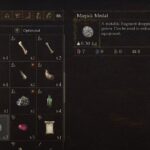The Minecraft Realms (429) error is the most difficult to troubleshoot among all the errors in Minecraft as there is no hint to the cause of the error. The error simply appears as “Realms (429):” and there is no error message accompanying the code. This makes it very hard to pin-point the exact cause of the issue, but looking at user reports, we have some idea why the error occurs or how to fix it.
From what we know so far, the Realms 429 Minecraft error is caused when there are too many requests being made within a specific time frame, but can occur due to other reasons as well. Keep scrolling and we will help you fix the error.
How to Fix Minecraft Realms 429 Error
To fix the Minecraft Realms 429 error there are a few things you can try such as playing the game on a Duplicate version, run the launcher as administrator, reinstall the game completely, and delete the Java tasks opened in Task Manager. As we do not know the exact cause of the error, ensure that you have a stable internet connection, NAT type is set correctly, and do’s for playing Minecraft that can help 429 error from not occurring.

Here are the details fix you can try to resolve the error.
Run the Launcher as Administrator to Fix Realms 429 Minecraft
There are a number of solutions for the Realms 429 error in Minecraft, but there is no universal solution. While one fix may work for a user it may not for the other. Some users have reported that running the launcher as an administrator fixes the error. And since, it’s the easiest fix, we will start with it.
Right-click on the launcher shortcut > Properties > go to Compatibility tab > check Run this program as an administrator > Apply and Save.
Disable Java Updated
Disabling the Java update is another fix that’s worked for a lot of users and you must try it as well. Here are the steps you can follow.
Follow the path to open the Java Control Panel – Control Panel > Programs > Java. From the control panel, go to the Update tab and uncheck Check for Updates Automatically. Save the changes and exit.
Restart the computer and try to play the game, the Realms 429 error should not appear.
Suspend Java Tasks from the Task Manager
Another fix that co-relates to the error occurring due to a problem with Java. Users have reported that when they closed all running Java tasks from the task manager the error stopped from occurring. Here are the steps you need to follow.
- Press Ctrl + Alt + Delete and select Task Manager from the options.
- Now, locate all the tasks with the Java icon, select one task at a time and click on End Task.
- Do this for all the running Java applications.
Hopefully, this would resolve the Realms 429 issue with the game.
Create Duplicate Version
Creating a duplicate version of the game has also allowed a lot of player to bypass the error. Here are the steps you can follow.
- Launch the game using the Minecraft Launcher and go to Installations.
- From the Latest Releases, click on the three dots next to the Play button.
- You will see the Duplicate option, click on it.
The duplicate version of the game would be created and it would say Latest Release 2. Use that to play the game and the error should not occur.
Other Solutions to Fix Minecraft Realms (429) Error
Now, try to run the game and see if the error appears.
- Give Minecraft some rest and the issue may resolve on its own, which is suggestive of a temporary server glitch.
- Restart the system and launch Minecraft after launching another online game.
- Some users have reported that reinstalling the launcher fixed the Minecraft Realms (429) Error.
- Installing optifine may also help you resolve the error.
- If you have access try restarting the server.
- Using a VPN also seems to bypass the error in some cases. We suggest you try ExpressVPN.
That’s all we have in this guide, we hope that the error with Minecraft Realms is resolved. There are several other solutions that have worked for users. If you find one for yourself that we did not cover, fire away in the comments.