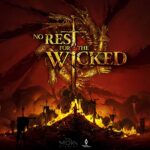Overall Minecraft Dungeons has been a bug and error free game, especially when we consider other titles released over the past few months. Millions of players have dropped hours completing the campaign hacking their way past mini-bosses and the Arch Illager. But, a select few, mostly PC users, have been faced with the Minecraft Dungeons “Unable to Verify Game Ownership” Error. The errors prevents the player from accessing the game via the Game Pass. If you have been facing this error and it’s preventing you from playing the game, read on through this error guide and we will help you fix the problem.
Is the “Unable to Verify Game Ownership” Error Fixable?
Well! We have some temporary fix that will allow you access to the game, but it’s not a permanent fix and the problem may resurface. The good news is that Mojang is aware of the issue and may release a patch to address it soon. As much as we know, the error mostly occurs on Windows computer and on Game Pass, so players on other devices may play the game as usual. If you own a console, you could try using it to play the game.
Some players were simply able to resolve the error by restarting the system and trying to play the game. So, before you proceed with the other fixes we recommend you restart the PC and try playing the game a few time. If that fails, here are some fixes you can try.
How to Fix Minecraft Dungeons “Unable to Verify Game Ownership” Error
This error relates to the device installation error, so before we proceed with other fixes you should go over with the basics. Ensure that your Windows operating system is up-to-date and if possible upgrade to Windows 10. Minecraft Dungeons installation folder is set in the exclusion list of Windows Firewall.
Here are the steps to set exception on Firewall.
- Press Windows Key + I and select Update & Security
- Click on Windows Security and select Firewall & network protection
- Click on Allow an app through firewall
- Locate Minecraft Dungeons and tick both Private and Public
- Save the changes.
Steps to Update Windows.
- Press Windows + I and select Update & Security
- Click on Windows Update
- Click on Download the update
Now try launching the game. If the problem still occurs, uninstall the Xbox beta, restart the system and reinstall the Xbox beta.
If the Minecraft Dungeons “Unable to verify game ownership” error still occurs, reinstall the game. Here are the steps to follow.
- Open the Microsoft Store from Taskbar shortcut
- Search for Minecraft Dungeons and Install the game.
When the installation is complete, click on the Play button to launch the game. If it doesn’t start in the first try, keeping attempting until the game starts.
We hope the above fixes have resolved your error in Minecraft Dungeons.