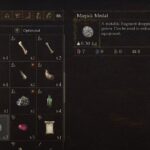We have seen several AAA titles release as an Epic Games Store exclusive over the past few months, which suggests Epic is pushing hard to be a competition to the industry giant Steam. But, the Steam client has certain features not available in Epic Games. One of them is seamless support for a range of controllers. With Hitman 3 released, a lot of players who are accustomed to Steam are wondering why the PS4 Dualshock, Xbox Elite, Switch Pro and other controllers are not working in Hitman 3.
There are a number of solutions to get the controller of your choice working with the game. Stick with us through this guide and we will help you fix the Hitman 3 controller not working issue.
How to Fix Hitman 3 Controller Not Working Problem
Getting the controller to work on the Epic Games Store is a ton of work, sometimes fruitless, but the competition Steam offers a simple solution, even for games that have not released on Steam. We hope that Hitman 3 will eventually come to Steam, but until then, you can try the below solutions to get the controller working in Hitman 3.
Use DS4Windows for PS4 Dualshock
For some reason the PS4’s Dualshock does not pair well with the Epic Games Store and this results in you being unable to use the controller. If Hitman 3 is not detecting PS4 controller, we suggest that you download a third-party software the DS4Windows, which can help you use the controller. It also emulates the Xbox 360 controller, an added benefit of using the software.
Launch the Game via Steam (works with all controllers)
Steam provides you an option to integrate non-Steam games and take advantage of the input support. This is one of the features that exclusive to Steam. Follow the below steps to add your game’s executable in the Steam client and take advantage of the non-Steam game features.
- Create a shortcut of the game on your desktop (If you already have one, no need of this step or you can simply add the game’s executable from the install directory)
- Launch the Steamclient
- Click on Games on the top-left corner
- From the drop-down menu, select Add a Non-Steam Game to My Library
- Locate the shortcut we created or the default location C:\Program Files\Epic Games\Hitman3.exe and add to the Library.
- Now, launch the game and the controller should work.
The second process to get the Switch Pro Controller to work on Epic Games Store games, you need to select the controller in the Steam General Controller Settings. Follow the below steps.
Change Steam General Controller Settings
Depending on the controller you are using whether the Xbox controller, Switch Pro Controller, or the Dualshock, you need to set the device on Steam to fix Hitman 3 Controller Not Working Problem. This can be done via the Controller Settings options. Here are the steps you need to follow.
- Launch Steam from the desktop shortcut
- Click Steam on the top-left corner and select Settings
- From the Setting menu, go to Controller
- Click on General Controller Settings
- Check the box for your specific controller
- PressOkto save changes, exit from the Window and start the game.
Troubleshooting Problem with the Controller
If the game still fails to run with your controller, there are some additional steps you can try to get the working on Epic Games Store games.
Change Steam Big Picture Mode
Here are the steps to change the Big Picture Mode in Steam.
- Launch Steam from the desktop shortcut
- Click View on the top-left corner and select Big Picture Mode
- Click on Library. Click on Hitman 3 under Browse and select your game
- Click on Manage Gameswith the Gear Icon under Your game
- From Steam Input, select Controller Options
- Click on the downward pointing arrow to expand the options for Chang the Steam Input Per-Game Settings,select Forced Onand hit OK.
Relaunch the game after Steam restart and the Hitman 3 controller not working issue should be resolved. If the problem persists, try the next fix.
Disable Steam Input per-game setting
After the above process, the Controller should work. But, if the issue still occurs, go to the Steam Library, locate the game and revert the above process. Under “Steam Input per-game Setting” select “Forced Off” and press Ok.
We hope, with the above solutions you’ll be able to use Hitman 3 with your respective controller.