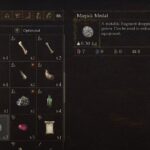After the recent patch on 06 April 2021, a lot of players have been reporting of seeing the Genshin Impact error code 9023. The error mostly occurs as the new update has installed some files that are blacklisted by your antivirus. As such, the first solution you must try is to whitelist the game in your respective antivirus, but if that fails, there are a bunch of solutions you can try.
How to Fix Genshin Impact Error Code 9023
As mentioned earlier, the first solution you must try is to allow the application in your respective antivirus. If you don’t what to go through the process, simply disable the antivirus and check if the error goes away. If it does, them whitelist the game folder as you can’t have the antivirus disabled for long. This fix should resolve the Genshin Impact Error Code 9023 for a lot of users, but the problem could also be with network hardware or configuration.
If the above solution has failed, try to flush the DNS from your computer. To perform the process, open command prompt in admin mode and type the commands ipconfig/release, ipconfig/renew, and ipconfig/flushdns. After each command, hit Enter.
If the issue continues to persist, one of the quick ways to get around it is to use a VPN. If you don’t own a VPN, you could go with a free VPN, but most VPNs cause connection lag and can make the game unplayable. We suggest you try ExpressVPN, it’s the best in the industry. It has both free and paid plans.
A problem with your current DNS can also lead to the Genshin Impact error code 9023. Hence, we suggest that you change your DNS. Here are the steps you can follow.
Change DNS Settings on PS4
- Open the PlayStation and head to the main Menu and go to Settings
- Select Network Settings > Internet Connection Settings > Custom
- Select LAN for cable and Wi-Fi for Wireless depending on the type of connection you are using
- Next, select Custom and change the IP Address Settings to Automatic; Do not specify for DHCP host name; manual for DNS settings, and enter the primary and secondary DNS – 8.8.8.8 and 8.8.4.4 – ; Automatic for MTU settings; and Do not use for Proxy server.
- Save and Restart the PlayStation 4.
How to Change DNS Settings on Windows 10 or PC
- Press Windows Key + I to open the Windows Settings
- Select Network & Internet
- Click on Change adapter options
- Select the network and right-click > Properties
- Select Internet Protocol Version 4 (TCP/IPv4) and click Properties
- Toggle Use the following DNS server addresses and fill the Google DNS 8.8.8.8 and 8.8.4.4
- Click Ok.
These are the various things you can try to fix the Genshin Impact error code 9023.