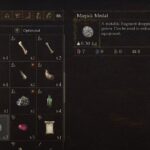Forza Horizon 4 is out on Steam and the price of the game is blowing minds away. This is a great game, no doubt, but the problems with the game we encountered last year are still present like crashing, stuttering, and the controller not working. However, if your controller is not working, it may not be a fault of the game, but your generic controller not supporting Xinput. If that’s the problem or any other, we will help you address all Forza Horizon 4 controller not working issue. So, read through this quick post.
Fix Forza Horizon 4 Controller Not Working
There are a number of reasons a controller cannot work with a game. Fortunately, you are playing the Forza Horizon 4 on Steam and not Epic Games Launcher as the Steam client is great when it comes to supporting controllers, even the ones that don’t have Xinput input. Most modern games work with the Xinput input for controller. So, here are the steps you need to fix the Forza Horizon 4 controller not working issue.
Change Steam Big Picture Mode
Here are the steps to change the Big Picture Mode in Steam.
- Launch Steam from the desktop shortcut
- Click View on the top-left corner and select Big Picture Mode
- Click on Library. Click on Games under Browse and select Forza Horizon 4
- Click on Manage Games with the Gear Icon under Your game
- From Steam Input, select Controller Options
- Click on the downward pointing arrow to expand the options for Chang the Steam Input Per-Game Settings, select Forced On and hit OK.
Relaunch the game after Steam restart and the controller not working in Forza Horizon 4should be resolved. If the problem persists, try the next fix.
Change Steam General Controller Settings
Depending on the controller you are using whether the Xbox controller or the Dualshock, you need to set the device on Steam. This can be done via the Controller Settings options. Here are the steps you need to follow.
- Launch Steam from the desktop shortcut
- Click Steam on the top-left corner and select Settings
- From the Setting menu, go to Controller
- Click on General Controller Settings
- Depending on the type of controller you wish to use, you can check PlayStation Configuration Support, Xbox Configuration Support, or the Generic Gamepad Configuration Support.
- Press Ok to save changes, exit from the Window and start the Forza Horizon 4.
If you are using a controller that does not support the Xinput input, the first solution should help you use the controller in the game, but if the problem persists, try the second solution. Let us know in the comments if the solutions have been helpful and which one. If you are something constructive to share, use the comments section.