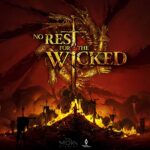The Death Stranding “Disk Write Error” on Steam occurs when you try to install new files of a game on the hard drive. It happens when you either try to install a new game or try to update a game. It basically means that Steam is unable to write new files on the hard drive. You can encounter two types of error messages “An error has occurred while installing Death Stranding” and “An error has occurred while updating Death Stranding” accompanied by the text “disk write error” in brackets.
One of the tricks that definitely fixes the disk write error in Death Stranding is uninstalling Steam and the game and reinstalling everything from scratch. However, this should be your last resort when nothing else works. It is not just time consuming but you may also lose game settings and progress in the process.
There are several reasons that attribute to this error and hence you must try a variety of fixes until the problem is fixed. Luckily, we have the fixes that can resolve the error without the need of starting from scratch.
Fix 1: Run Steam with Administrator Permission
This fix is a recommendation by the game developers so it’s worth the try. It relates to privileges granted to the Steam Client, so running the client as administrator might solve the error.
- Go to the folder where you have installed the Steam client, it usually installed here – This PC > Local Disk (C:) > Program Files (x86) > Steam
- Look for the file named Steam with the Steam icon and file type .exe
- Right-click on Steam and select Run as administrator
- Open Death Stranding in Steam and check if the error stops you from installing the game.
Fix 2: Change the Download Region in Steam
Often times the server of a particular region can be the cause of the issue. Hence, if you change the download region on the Steam client it can resolve the Death Stranding Disk Write Error. Here are the steps to follow.
- Launch the Steam client
- Go to Steam > Settings > Downloads
- Select a different region under Download Region
- When Steam Prompts to restart, select Restart Steam
- Now attempt to install the game.
Fix 3: Disable Antivirus or Windows Firewall
Often the third-party antivirus or the Windows firewall that’s supposed to protect you starts blocking friendly programs. To trouble the issue you must disable the Firewall or the antivirus. And if the game starts to work, you need to set an exclusion for Steam and Death Stranding on the Firewall.
Fix 4: Delete Corrupt Files
Deleting the corrupt files have also proven to resolve the error for a lot of users. Here are the steps you need to follow.
- Open the path Steam/logs/content_log
- Locate and open “failed to write”
- Go to the path listed and delete those files.
- Now, try launching the game and the Fix Death Stranding Disk Write Error should not appear.
Fix 5: Run Diskpart Command
If none of the above fixes have resolved the “” disk write error”, you should try running the Diskpart commend in Command Prompt. It will make the disk writable and you will be able to install and the game. Here is the steps you need to follow.
- Press Windows Key + R to open the Run dialogue box
- Type cmd and press Shift + Ctrl + Enter
- Confirm with Yes
- Type the following Command and hit enter after every command
- Type diskpart and hit Enter
- Type list disk and hit Enter
- Type select disk # and hit Enter(You should replace the # with the disk number seen above and the hard drive where the game is installed. If you have only one hard drive on your computer, the disk number will be 0. Check the result of list disk command and replace # with the number)
- Type attributes disk clear readonly and hit Enter.
Now, try installing the game and it should work fine. If you still encounter Death Stranding Disk Write Error, let us know in the comments and we will try to help.