Cyberpunk 2077 is arguably the biggest game of the year. CD Projekt Red has done a splendid job building hype around the game and its release date. And from leaked information, it appears the game is everything that’s rumoured and more. In this early guide, we will help you resolve the Cyberpunk 2077 crash at startup, game won’t launch, and not starting issues. The guide will cover all basic troubleshooting that may be preventing the game from launching or causing the Cyberpunk 2077 to crash to desktop.
On 10th when the game releases, we will post several other guides that resolve specific bugs in the game. With such a huge title and the vast world combined with the massive player base, errors and bugs are bound to occur. So, you can bookmark the game category to refer in the future when the game release and we put out more guides.
What Causes Cyberpunk 2077 Crash at Startup, Game Won’t Launch, and Not Starting Problems
Before we start with the solutions, ensure that your system meets the minimum specifications to play the game. Here is the game specifications as per Steam.
| Minimum | Maximum |
| OS: Windows 7 or 10 | OS: Windows 10 |
| Processor: Intel Core i5-3570K or AMD FX-8310 | Processor: Intel Core i7-4790 or AMD Ryzen 3 3200G |
| Memory: 8 GB RAM | Memory: 12 GB RAM |
| Graphics: NVIDIA GeForce GTX 780 or AMD Radeon RX 470 | Graphics: NVIDIA GeForce GTX 1060 or AMD Radeon R9 Fury |
| DirectX: Version 12 | DirectX: Version 12 |
| Storage: 70 GB available space | Storage: 70 GB available space |
| Additional Notes: SSD recommended | Additional Notes: SSD recommended |
There are several reasons that can cause crash in games. We have listed all of them below.
- When a game is not updated, especially multiplier and online games can crash. You may sometimes get the version mismatch error, other times the game may fail to launch. Cyberpunk 2077 had a few updated leading to the game and a day-one patch, ensure that you have updated the game.
- It recommended that you run the game on Windows 10 on the latest build named the May 2020 or 2004 update. You must also update the graphics card drivers for the optimum performance and to eliminate the bugs and errors.
- When we consider crash at startup, another possibility is one or more corrupted DLL files. As such, ensure that the Microsoft Redistributable Libraries are updated to the latest. Uninstall the current and download new from the Microsoft website if necessary.
- Corruption of game files can happen while you are installing the game. It happens due to a range of reasons that interrupt the installation process. However, Steam provides an easy way to resolve such file corruption via the Verify Integrity of Game Files feature. Run the feature and check if the Cyberpunk 2077 crashing on startup or won’t launch issue is resolved.
- Although the game can stutter if you have disabled the Fullscreen mode, it can often fail to load or crash when the Fullscreen is disabled. So, for now, try playing the game in Fullscreen.
- As we have seen with so many games, launching it from the desktop shortcut or the Steam library fails for some reason. As such, you must locate the game’s install directly and attempt to launch the game from its executable. The file should be named Cyberpunk2077.exe.
- Sometimes when the game is installed on an external SSD, HDD, or in some other partition of the drive other than the drive with the OS, crash at startup, failing to launch the game can occur. As such move the game or reinstall it to the drive with the OS.
- We often ignore the audio drivers, but that’s an important part of the system and on rare occasions and outdated audio driver can also lead to crash at startup, not launching or Cyberpunk stuck at loading screen problems.
- Although listed at the bottom, this is the single most responsible reason why most games crash at startup or fail to launch. Third-party software and overlays cause the most crashes with games. As such, disable everything except the important Windows applications, all overlays, and then attempt to launch the game.
- Although this happens with indie game and small titles, it’s worth a shot to while list the game in your respective antivirus software or the Windows defender.
Fix Cyberpunk 2077 Stuck at Loading Screen, Crashing at Startup, and Game Won’t Launch
Since this is a long guide, we suggest between each solution, you attempt to run the game. If the game works, stop there is enjoy. Here are all the solutions to the Cyberpunk 2077 stuck at loading screen, crash at startup, game won’t launch, and not starting
Provide Admin Permission to the Game
If the game is failing to start, it could be because of the admin permission that’s preventing the game from writing on the drive or performing certain essential functions. Often when the Steam client is not provided the admin permission, the same issue can arise. Therefore, provide the permission to both Steam and the game. To do it, locate the executable for both the programs, right-click > Properties > Compatibility tab > check Run this program as an administrator.
Install the Game with the OS
If you have an external SSD and an internal HDD, you would have to sacrifice a lot of performance with the game, but for troubleshooting, move the game to the same drive as the operating system. Quite a lot of games fail to start when located in other drive like the recent Assassin’s Creed Valhalla and Watch Dogs Legion. As this game is from a different developer, the chance of the same happening is rare, but we just put it out because it may be one of the problems.
Try to Launch the Game from its Executable
Often times, when you try to launch a game from the Steam Library or the desktop shortcut, it may fail to start. In such a case, attempt to launch the game from the executable located in the install folder. For this, locate the executable in the Steam folder.
Update the Graphics Drivers
NVidia and AMD, both release update of the driver software fairly recently and before the launch of any big title. For NVidia users, you have a new Game Ready Driver that provides day-one support for Cyberpunk 2077. Ensure that you have download the software. When installing the software, choose a clean install.
Disable the GOG Overlay
Overlays are problematic and are known to cause crash at startup in games. Whether you are on Steam or GOG client, disable the overlay. For steps to disable the Steam overlay, keep scrolling down the post. Here are the steps to disable the GOG overlay.
- Launch the GOG client
- Go to Settings by clicking the GOG icon on the left corner
- Go to Game Features and uncheck Overlay.
- Relaunch the game and the crash should not happen.
Terminate Unnecessary Applications and Perform Clean Boot
With so many games, third-party software that forcefully inject themselves between operations cause crash in the game. Hence, the first thing we must do to resolve the Cyberpunk 2077 crashing to desktop, startup or failed to launch problem is suspend all unnecessary programs and then launch the game. Here are the steps you can follow.
- Press Windows Key + R and type msconfig, hit Enter
- Go to the Services tab
- Check Hide all Microsoft services
- Now, click Disable all
- Go to the Startup tab and click on Open Task Manager
- Disable one task at a time and restart the system.
Try launching the game, check if the error still occurs.
Disable Steam Overlay
If the game crashes right after the intro video, the cause of the problem can be the Steam Overlay. This feature has been known to act up with some games. You can resolve the error by disabling the Steam Overlay. Launch Steam client. Click on Library and right-click on Cyberpunk 2077. Select Properties and uncheck Enable the Steam Overlay while in-game.
Close Steam and check if the in-game crash or Cyberpunk 2077 crash at startup still occurs.
Turn Off the Antivirus or Windows Firewall
Another cause of theCyberpunk 2077crash at startup is your antivirus software. Therefore, disable the software and try to play the game. If the works, you need to whitelist the game as you cannot have the antivirus disabled for long. Here are the steps to whitelist the game in the respective antivirus software.
Windows Virus & Threat Protection
Windows Key + I > Update & Security > Windows Security > Virus & Threat Protection > Virus & threat protection settings > Manage settings > Exclusions > Add or remove exclusions > Add an exclusion.
Kaspersky Internet Security
Home > Settings > Additional > Threats and Exclusions > Exclusions > Specify Trusted Applications > Add.
AVG
Home >> Settings > Components > Web Shield > Exceptions > Set the exception.
Avast Antivirus
Home > Settings > General > Exclusions > Set the exclusion.
Verify Integrity of Game Files
Depending on the launcher you are using to play the game, the process is similar. Steam offers a feature to scan and replace any corrupt files of the game. Here are the steps you can follow.
- Launch the Steam client
- From the LIBRARY, right-click on Cyberpunk 2077 and select Properties
- Go to LOCAL FILES and click on VERIFY INTEGRITY OF GAME FILES…
Set Launch Option on Steam for Windowed Mode
- Launch the Steam client
- Go to Libraries and locate Cyberpunk 2077. Right-click on the game and select Properties
- Click on the General tab and click on SET LAUNCH OPTIONS
- In the field type or paste -windowed –noborder
- Press Ok and exit
- Restart the system and check if the Baldur’s Gate 3 crash at startup still occurs.
Disable or Remove GeForce Experience / MSI Afterburner
Sometimes third-party software can tune the GPU settings that does not pair with the game leading to the error. By simply disabling the software, you can resolve the errors. You can uninstall the programs to disable them or simply disable them from the Task Manager. Disable the programs via any method that suits you. Once done, try playing the game and check if the error still appears.
Disable Shader Cache
For NVidia users, you can disable the Shader Cache which is known to crash games. Here are the steps to disable Shader Cache from the NVidia Control panel.
- Right-click on Desktop and select NVIDIA Control Panel
- Expand 3D Settings > Manage 3D settings > Program Settings
- Click Add and select Cyberpunk 2077
- Under Specify the settings for this program, locate Shader Cache and select Off.
Check if the Cyberpunk 2077 crashes at startup, stuck at loading screen, crashes mid-game, and other performance errors still occur. If they do, try the next fix.
Remove Bad Sectors from the Storage Drive
If you have bad sectors on your HDD, it could also be causing the crash. Although you could correct the corruption in the file system via CHKDSK on Command Prompt, here is a simple alternative.
- Right-click on C drive or the partition where you have installed the game and the launcher.
- Select Properties and go to Tools
- Click on Check and follow the on-screen instructions to complete the process. Try playing the game.
- After the process completes, the window will auto-exit.
Now, try playing the game and check if Cyberpunk 2077 crashing error still occurs.
Modify Discord Settings
The in-game overlay and the hardware acceleration of Discord is also known to cause crash in games. So, if you have the software installed and running disable the overlay and hardware acceleration. Here are the steps you can follow.
- Launch the Discord app and click on User Settings
- Click on Voice & Video in the left menu
- Locate Advanced by scrolling down and click
- Next, disable OpenH264 Video Codec provided by Cisco System, Inc. and Enable Quality of Service High Packet Priority
- Go to Overlay and disable it
- Go to Advanced anddisable Hardware Acceleration.
Installing Latest Microsoft Visual C++ Library
Here are the steps you can follow.
- Press Windows + R and type appwiz.cpl, hit Enter
- Locate Microsoft Visual C++ 2015 Redistributable. Right-click on it and select Uninstall
- Reboot the system and try to play the game. If it still crashes proceed to install Visual C++
- Download and install both the x86 and x64 versions
- Restart the system.
Hopefully, the above solutions have resolved the Cyberpunk 2077 crashing at startup and won’t launch problem with the game. Let us know in the comments if you have better solutions.




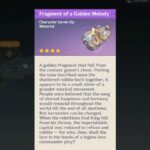
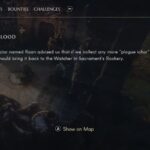

Moving the game folder worked
Thanks, great guide.
the one that worked for me was execute from the exe file I still dont understand why Microsoft C++ has to deal with me launching the game
none of these worked for me any other suggestions on why this could be happening i get to the cdpr logo and then it immediately crashes