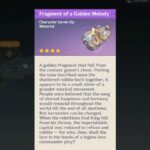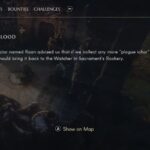Cyberpunk 2077 is finally out after a long wait, but there are players who are complaining that the game does not support controllers. But, that’s not true, Cyberpunk 2077 does support controllers and it’s possible that your launcher configuration may not be right. The solutions we will suggest in this post to fix Cyberpunk 2077 controller now working (Dualshock and Xbox One Elite Controller) will work for both GOG and Steam client players. So, stick around and keep scrolling through the post.
Fix Cyberpunk 2077 Controller Not Working
There are a number of reasons why you may be encountering the Cyberpunk 2077 Controller Not Working issue, we will address them all in this post. In order for any of the solutions to work, you must either have the game on Steam or the Steam Client on your PC, even the GOG launcher users. The first solution we suggest is for GOG users, but they can follow all of them if the first fails. Steam users can skip the first solution.
Launch the Game via Steam
You probably already know this, but if you don’t then, Steam has a feature that allows you to play non-Steam games using the Steam client. As Steam is probably the best client to integrate with the controller, try playing the game via Steam. Here are the steps you can follow.
- Create a shortcut of Cyberpunk 2077 on your desktop (If you already have one, no need of this step)
- Launch the Steam client
- Click on Games on the top-left corner
- From the drop-down menu, select Add a Non-Steam Game to My Library
- Locate the Shortcut we created and add to the Library.
- Now, launch the game and the controller should work.
If the above process did not resolve the Cyberpunk 2077 controller now working issue, follow the next step.
Change Steam Big Picture Mode
Here are the steps to change the Big Picture Mode in Steam.
- Launch Steam from the desktop shortcut
- Click View on the top-left corner and select Big Picture Mode
- Click on Library. Click on Games under Browse and select Cyberpunk 2077
- Click on Manage Games with the Gear Icon under Your game
- From Steam Input, select Controller Options
- Click on the downward pointing arrow to expand the options for Chang the Steam Input Per-Game Settings, select Forced On and hit OK.
Relaunch the game after Steam restart and the controller not working in Cyberpunk 2077 should be resolved. If the problem persists, try the next fix.
Disable Steam Input per-game Setting
After the above process, the Cyberpunk 2077 not detecting controller issue should be resolved. If the issue still occurs, go to the Steam Library, locate Cyberpunk 2077 and under “Steam Input per-game Setting” select “Forced Off” and press Ok.
Change Steam General Controller Settings
Depending on the controller you are using whether the Xbox controller or the Dualshock, you need to set the device on Steam. This can be done via the Controller Settings options. Here are the steps you need to follow.
- Launch Steam from the desktop shortcut
- Click Steam on the top-left corner and select Settings
- From the Setting menu, go to Controller
- Click on General Controller Settings
- Depending on the type of controller you wish to use, you can check PlayStation Configuration Support, Xbox Configuration Support, or the Generic Gamepad Configuration Support.
- Press Ok to save changes, exit from the Window and start the Cyberpunk 2077.
We hope the above solutions have resolved the controller issue with Cyberpunk 2077. If you have a more effective solution, share them in the comments or if the first solution did not work, let us know and there is another workaround.