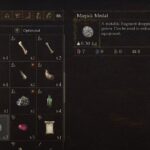The first patch for Baldur’s Gate 3 is out for players to download and it addresses some of the persistent bugs with the game like crashing, lag, and stuttering. But, some bugs and errors with the game still prevail and that’s nothing out of the ordinary for a game still in early access. Few of those errors which we address in this post are the Baldur’s Gate 3 FileSystem Error, Access Denied, and Error Code 119 120 612. The cause of all three errors are similar and therefore, a fix that applies to one will apply to all.
The error messages appear as:
- “FileSystem error
Failed to create dir: \\?\\Larian Studios\Baldur’s Gate 3
The system cannot find the path specified.”
- “Failed To Delete File
Directory: File in my documents \Larian Studius\Baldur’s Gate 3\Player Profiles
Access is Denied”
- “119 120 612 Error Code”
You could be seeing any one of the three error messages and occurs manly when the game’s launcher fails to access the game files required to initiate the operation. It could occurs due to a few reasons such as when the game does not have admin privileges. Without the administrator rights, the game may not have certain privileges to execute some files required. Scroll down to know more about the error and how you can resolve it.
Fix Baldur’s Gate 3 FileSystem Error, Access Denied, and Error Code 119 120 612
Besides administrator rights, other reasons that could be blocking the game files from being accessed are the Windows Firewall or antivirus software suspecting the game as a malware software and blocking its operations. As such you must disable the controlled folder access from the Ransomware protection.
Therefore, to resolve the Baldur’s Gate 3 FileSystem Error, Access Denied, and Error Code 119 120 612, you must first provide the launcher – Steam and the game’s executable admin rights. You can do this from either the desktop shortcut of the program or the executable at the install location of the program. Right-click on the desktop shortcut or .exe file and select Properties. Go to Compatibility tab and check Run this program as an administrator, saves the changes and exit.
If you are still facing difficulty, the likely cause of the Baldur’s Gate 3 not saving, FileSystem error, or access denied is a restriction put by the Ransomware program to write files. To fix that, press Windows Key + I and select Update & Security > Windows Security > Virus & threat protection > scroll down and find Ransomware protection > Mange ransomware protection > toggle off Controlled folder access.
Another possible fix for the error is to restore the defaults of the document folder location. To replicate the process, right-click on the Documents folder and select Properties. Go to Location tab and click on Restore Defaults. All the saving problems should be resolved with this simple tweak of system configuration.
Could saving can also cause save problems with games, therefore, if your problem is still occurring and you are using a cloud save, disable it and save the game locally, that should fix the Baldur’s Gate 3 FileSystem Error, Access Denied, and Error Code 119 120 612.