Back 4 Blood Beta early access is about to come to a close and soon the open beta will start from the 12th of Aug and will go on till the 15th. Back 4 Blood has a lot of issues, but that’s nothing out of the ordinary, the beta is meant to test and hammer issues such as these. All these problems emerging now are better than when the game releases. Among the errors, a lot of players are reporting the Back 4 Blood UE4-Gobi fatal error.

There are several reasons you may see the UE4-Gobi including but not limited to outdated graphics card driver, graphics card barely meeting the system requirements, overclocking, fluctuating FPS, etc. The main reason the error occurs is when the graphics card is unstable for whatever reason. Here is what you need to do to fix the error.
How to Fix Back 4 Blood UE4-Gobi Fatal Error – Game Crashing (Updated 07 Oct)
Black 4 Blood can crash with the UE4 fatal error at the start of the game or mid-game. One of the likely places the game would crash is when you enter a crowded scene with a lot of zombies or when the game requires more resources from your system. As your system fails to supply the required resources and becomes unstable, it leads to the Back 4 Blood UE4-Gobi fatal error. Here are some solutions we suggest.

Restart the game
In most cases, when you restart the game, the error would be gone and you can play again, but the error would return and this is not a permanent solution. However, if this is the first time you saw the error, you can give this solution a shot and check if you can play.
Set Post Processing Quality to Low and Disable Anti-Aliasing
Post Processing Quality is a setting that’s causing issues with the game. When set on high, it can lead to the UE4-Gobi fatal error or other forms of crash such as crash when starting or mid-game crash. If you are struggling with this error, the first thing you should do is set the Post Processing Quality to Low from the Graphics settings of the game.
As mentioned above, the error is caused when the GPU becomes unstable, which can be caused by certain game settings that demand too much of your system or are simply not optimized well enough. Anti-Aliasing is another setting that’s come to light in terms of the error. Disable the Anti-aliasing if you have it enabled and relaunch the game.
Run Epic Games Launcher on the Background
Another fix that’s emerged over the beta and has worked for a lot of users is to run the Epic Games Launcher in the background. So, if you don’t have the launcher, download it, and make an account. Have it running in the background before launching the game and you may not encounter the error. The only reason we think this works is that UE4 is an engine developed by Epic and the Epic Launcher has the UE4 engine as a program you can directly download and access from the launcher. That’s the connections and somehow works to avoid the error.
Turn off Sharpening
The image sharpening option of the game is enabled by default and while it works for users on Windows 10, it can crash the game for users on Windows 7 as we tested in the beta. Disable this option to avoid the B4B UE4-Gobi crash. If you can’t do it in-game due to crashing, go to C:\Users\<USER>\AppData\Local\Back4Blood\Steam\Saved\Config\WindowsNoEditor\GameUserSettings.ini and locate bCASSharpening. It should be True by default. Change it to bCASSharpening=False
Even if you are on Windows 10, disabling the sharpening should reduce the strain on the GPU and help with the Gobi crash.
Start the game in Clean Boot Environment
We suggest that you start the game in a clean boot environment for few simple reasons such as the system will have more resources for the game, no third-party software will interfere with the game process, and overclocking software will be disabled. In a clean boot environment, only the essential windows applications run and the rest are terminated. You can get the steps from this post.
Update the Graphics Card Drivers
An outdated graphics card driver can be unstable when launching new games. The simplest fix that may work for this error is to update the graphics card driver. Quite a number of users on various forums have reported that updating the graphics card driver made the error go away for good.
Stop Overclocking
Overclocking is one of the main reasons for the Back 4 Blood UE4-Gobi Fatal Error. While the clean boot environment disabled any software that you may be using for OC, we suggest that you double-check and ensure that the Intel Turbo Boost is disabled as well. Run the GPU and CPU at factor settings and the error may go away.
Lower Graphics Settings and Limit FPS
If your system barely meets the requirements to play the game, it would most likely lead to the error as the system fails to provide the resources during demanding scenes or overheats and become unstable. The solution is to turn down all the graphics settings and put a limit on the FPS. We suggest that you start with 60, but if the problem persists, try going lower.
Verify the Integrity of Game Files
Finally, the Back 4 Blood Fatal error may also occur when there is a problem with the game files, meaning missing or corrupt game files. In such a case, we suggest that you perform the Steam feature of Verify Integrity of game files. Go to the Steam Library > right-click on Back 4 Blood Beta > Properties > Local Files tab > Verify integrity of game files…
That’s all we have in this guide, hope the Back 4 Blood fatal error is fixed. If you have a solution that worked for you, share it in the comments for others to read.




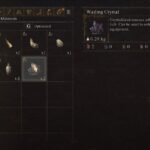

So what do you do when none of this works and it’s been 9 days since you bought the game? Cuz it sounds like it’s refund time.