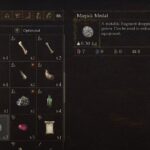PlayStation users have had two go’s at the latest COD title – Vanguard, but finally, we are just a day away from the early access that allows players on all platforms to enjoy the game. To be a part of the early access, you need to preorder the game, PS users do not require to preorder. The haptic feedback is a feature of the DualSense, but in a game like Vanguard, it may have more cons than pros, especially in multiplayer. Precision while aiming and shooting is key to FPS multiplayer and the haptic feedback can make that difficult with the vibration. So, it makes sense to turn off the feature.
While there is no exclusive feature in the controller settings with the name Haptic Feedback that can be disabled, there is a similar setting that can do the job once disabled. So, keep reading and we will show you how to disable haptic feedback in Call of Duty: Vanguard.
How to Turn Off Haptic Feedback in Call of Duty: Vanguard
The Trigger Effect is a feature you will find when you go through the Controller settings of the game. It provides resistance and vibration as you aim down sights. It works when the user interacts with the L2 and R2 buttons on the DualSense.
While the feature is revolutionary and provides a new dimension to gaming, it can hamper your performance. The buttons and the vibration would change with different weapons. You can easily disable all this and have a more reliable game experience. Here is what you need to do.
To turn off haptic feedback in Call of Duty: Vanguard, go to the Options menu and select the Controller tab. Scroll down to the Trigger Effect settings and turn it Off. Doing so will effectively disable the Haptic Feedback. The feature is enabled by default for everyone on the PS5. So, you need to disable it if you feel it’s hampering your performance in the game.